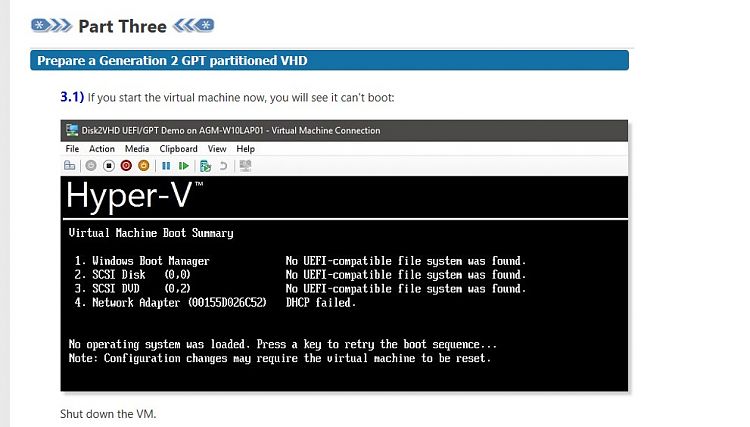New
#1
Windows 10 64 Bit Professional UEFI GPT Laptop Lenovo - Virtualise??
Windows 10 64 Bit Professional UEFI GPT Laptop Lenovo - Virtualise??
I have gone through so many You tubes and forums and tutorials but unable to do successfully. All i want is to virtualise my existing lenovo laptop which is UEFI GPT and Windows 10 Pro. Tried Disk2VHD etc.
Everywhere it covers MBR conversion but nowhere it seems i am able to find successful conversion or virtualization from Physical to virtual on Windows 10 64 Bit Professional UEFI GPT Laptop Lenovo ?
Any one who has done it successfully and detaild steps available?
Why I dont want to create a empty VM and install OS because so many softwares are installed on my c and therefore I need VM environment for testing with current settings?
Pls help


 Quote
Quote