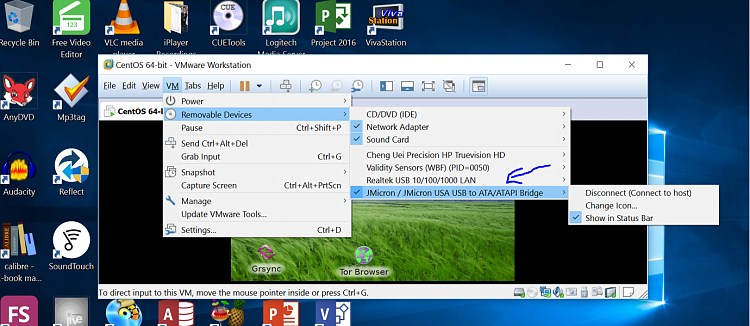New
#1
Accessing external hard drives in a VM
I have always had a bit of an issue accessing my second hard drive (in a dvd caddy) on my laptop when I clean install to a VM (in Hyper-V for sure - but also in VMware from memory) as I always have to install specific AMD drivers (same happens if I clean install to host) as the installer installs the MS standard SATA controller drivers and I have to manually install the AMD controller drivers.
I can then see the second drive in the VM (assuming I set up VM to access external drives).
However, having found I get speed issues copying files to these external drives, and now I simply make the external drives shareable over my local area network, and I can see the drives as network shares regardless of whether I install an AMD SATA controller in the VM. The major plus for me is it is much faster as well.
So in simple terms, no real need to attach external drives to a VM - just make the external network drives shareable (use password if required).
This gets round one issue I had with VMware i.e. if drive was being accessed by VM, you could not access it via Host. Hyper-V does not have that restriction.


 Quote
Quote