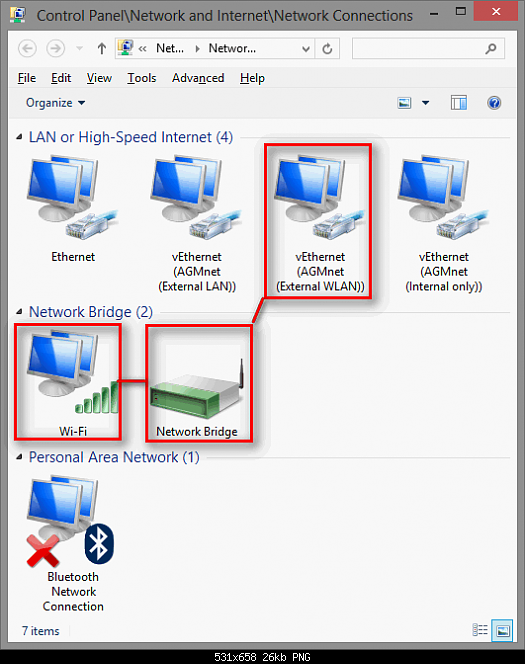New
#21
Please do not take this wrong but I really recommend you to do a clean install with the 10130 ISO burned to a DVD or Flash drive. If your virtual machines cannot be replaced with new ones, I mean if they contain some valuable data, export them first, then reinstall Windows, then import the virtual machines to Hyper-V.


 Quote
Quote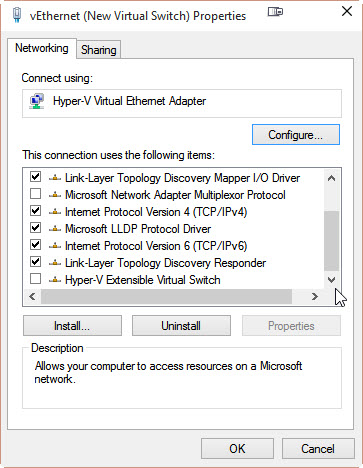
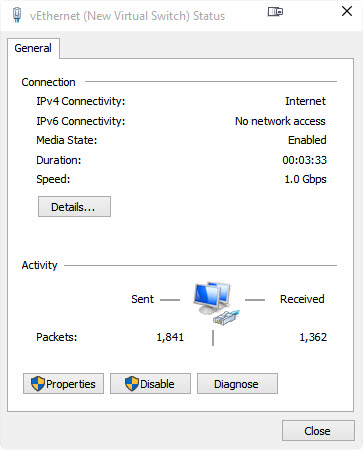

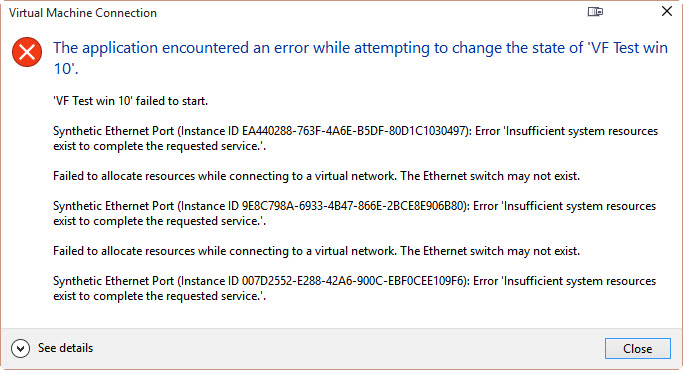

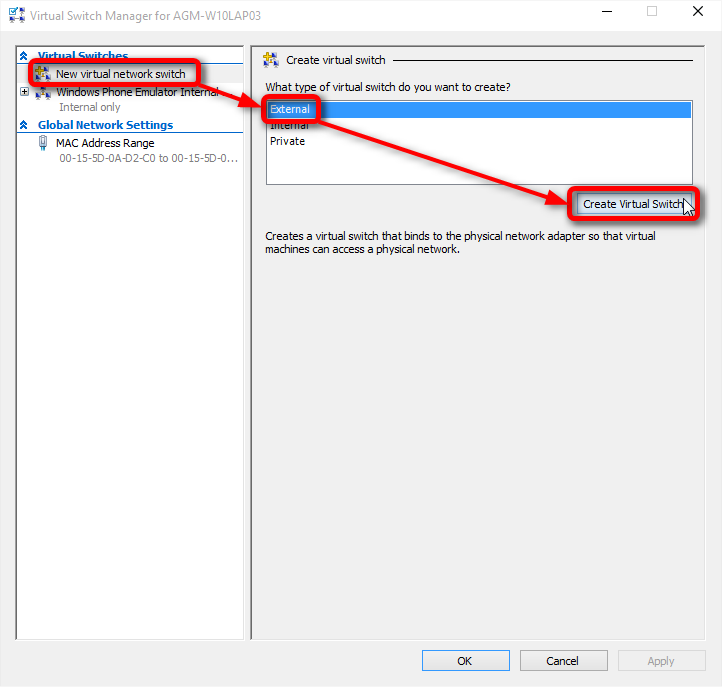

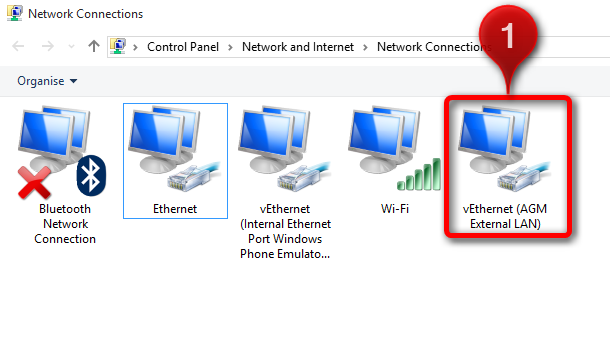

 to the virtual machine that it is a wired connection (screenshot from
to the virtual machine that it is a wired connection (screenshot from