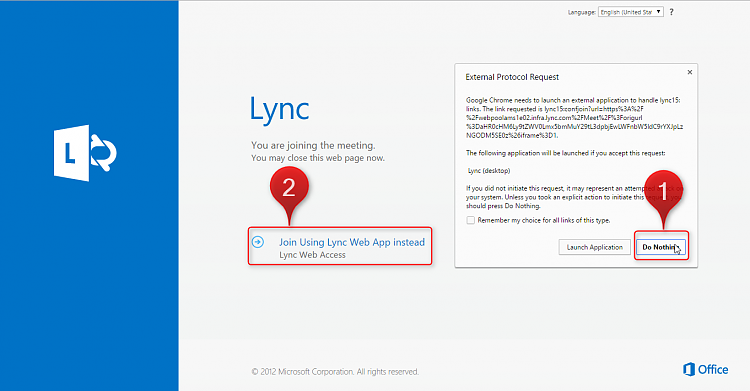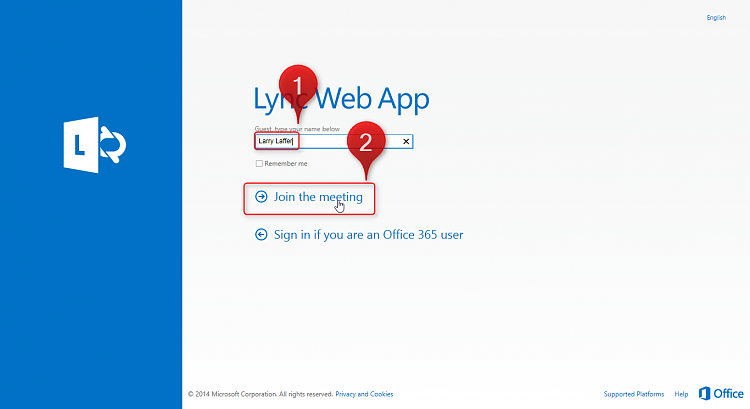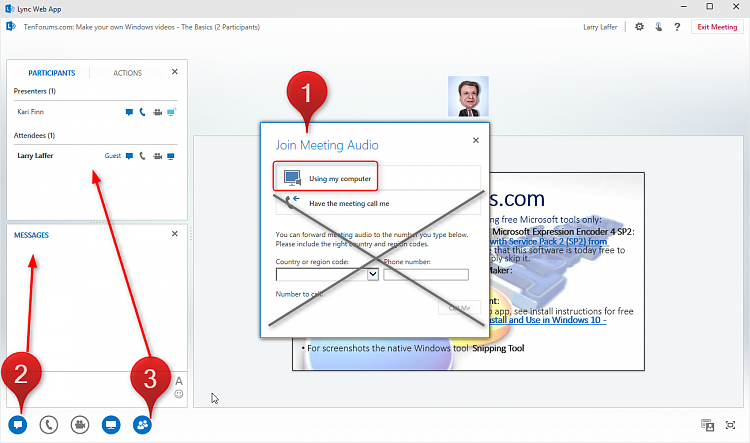New
#1
Hyper-V 101 - The Basics, a TenForums.com Online Meeting
OK geeks, let's have some fun with Hyper-V! An open Hyper-V Online Meeting and Q&A session this Saturday at 17:30 (5:30 PM) UTC. See the meeting starting time in your local timezone here: Event Time Announcer - Hyper-V 101 - The Basics @ TenForums.com
Please let us know if you will join us. The instructions for joining the meeting will be posted later today. If you will join us please use your Ten Forums username :).
Mouse over the below Office Sway and scroll down for meeting agenda.
If you have any issues viewing the above Office Sway, check the agenda @ OneDrive: Microsoft OneDrive - Access files anywhere. Create docs with free Office Online.
Kari
Tweet
— Twitter API (@user) View on Twitter
Last edited by Kari; 30 Apr 2015 at 12:46.


 Quote
Quote