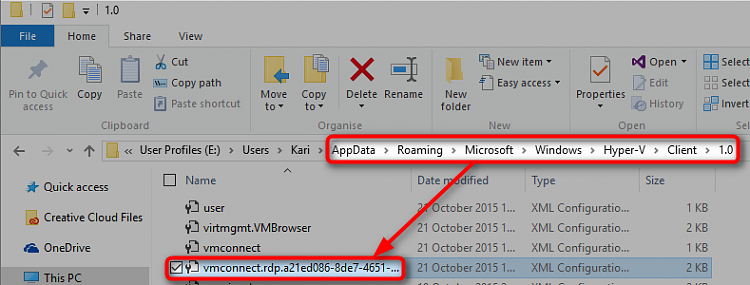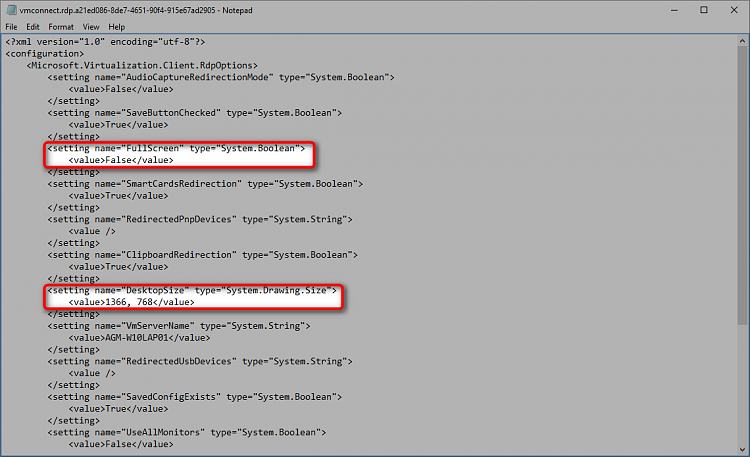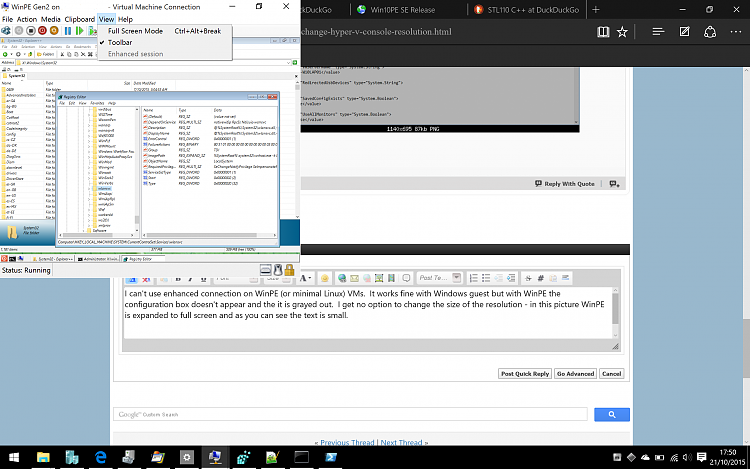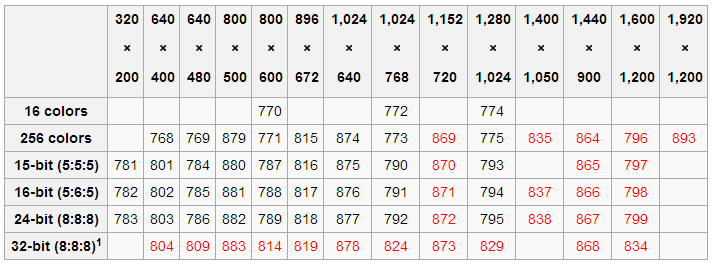New
#1
Possible to change Hyper-V console resolution?
I have a high DPI display. When running VMs that do not support changing resolution the text in the console is so small it is almost unreadable. This happens with Linux guests without a GUI (CentOS minimal for example) and Windows PE.
Is there anything that can be done to make the scaling larger in the console as I can't connect through RDP or use enhanced session mode in these cases.


 Quote
Quote