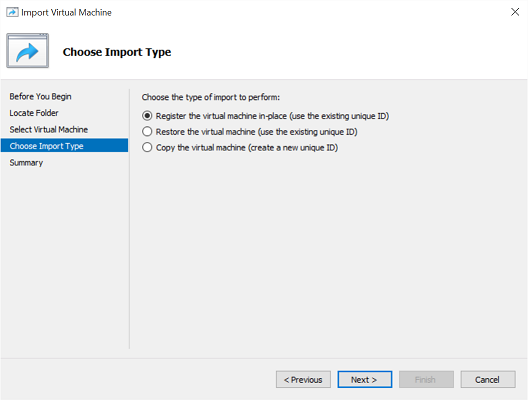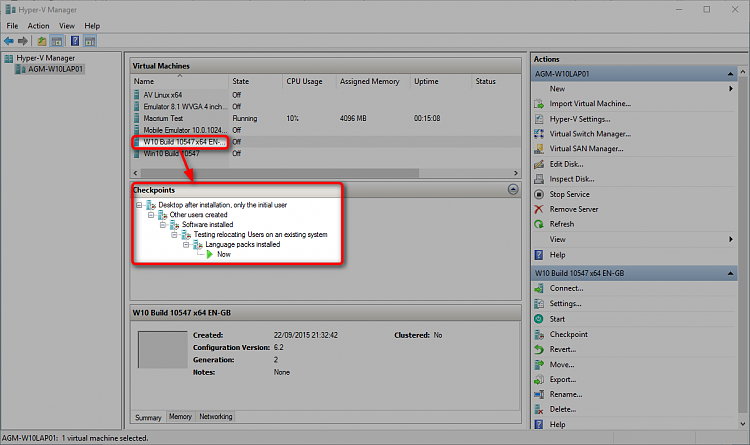New
#1
VM Tips and Tricks?
Hello,
When I purchased my recent laptop, I had it come downgraded to Windows 7 Pro on a junk drive. So I essentially had a Windows 7 key and 8 key. I replaced the junk drive with an SSD and installed Windows 8 using the key in the BIOS. Today, the laptop is on Windows 10 Pro.
I'm now setting up a VM inside of the Windows 10 using Hyper-V, and created a Windows 7 Pro VM using the key that came with the junk drive.
Some questions:
Can I make repeated VMs using the same key? I thought about getting a base VM configured, and then saving that off, and then just importing that base VM additional times if needed. For example, 1 VM for 1 customer and other for a different customer, etc. Furthermore, is it possible to upgrade the base VM to Windows 10 and accomplish the same duplication?
I thought I had seen a tutorial or post about that here ...
Thanks!!


 Quote
Quote