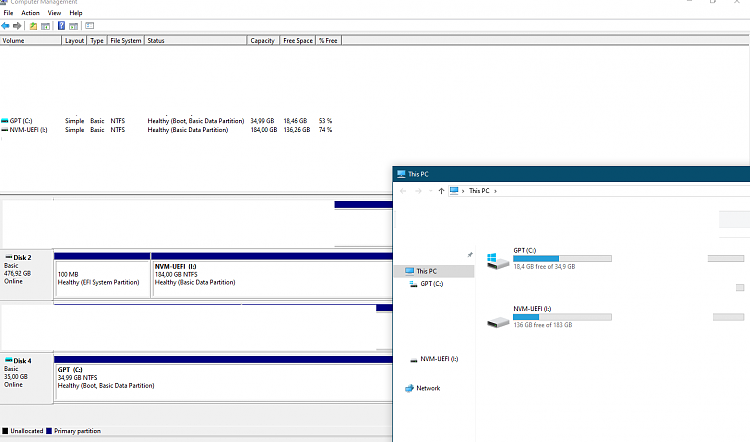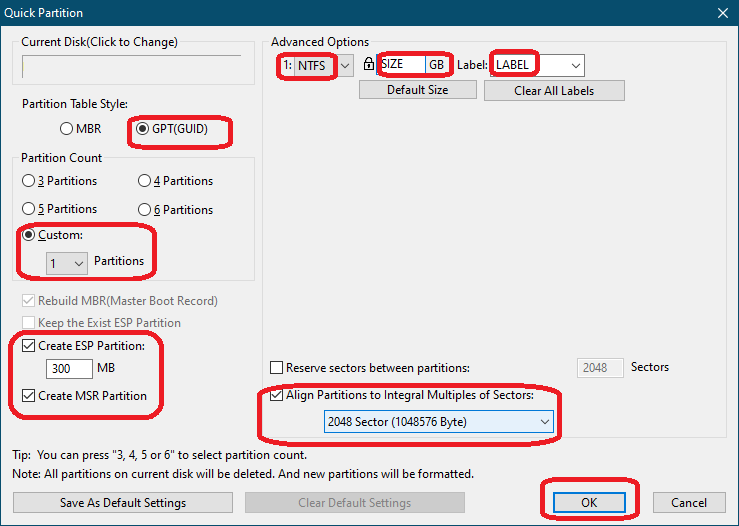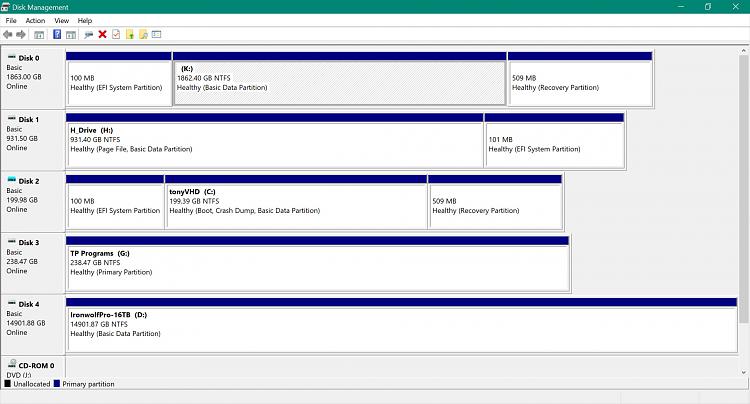New
#21
Please note that in my humble experience and despite what Microsoft claims, one can boot under Windows 10 even a "simple" VHD file containing Window 10 itself or what one wants.
Not true,
although you didn't specify the exact meaning of "C: failure".
If by "C: failure" you mean a "Windows" issue where it won't boot just because it can't load something like boot manager, winload, kernel, etc, then please note that the Boot Menu will appear, but first Windows will attempt to repair itself.
https://learn.microsoft.com/en-us/tr...roubleshooting
If windows fails the auto-repair then it will offer you a menu with various further options including something like "Choose another operating system", and if you click on it then the Boot Menu will appear and it will contain both your current Windows entry and your VHD entry, clicking on the latter it will boot your VHD.
If "C: failure" means a diferent and more severe thing just like hardware failure and/or corrupt LBAs (i.e. partition table entries) in the GPT layout, then Boot Menu I'm afraid no longer would have the opportunity to be shown.
No, since both EFI and BCD files are located on ESP partition.
This is irrelevant since your VHD boots from the ESP partition (just as it was already reported to you before my replies) and in any case even if your VHD had them (and if the partition was MBR style it would certainly have them) it wouldn't boot from those because as repeatedly said your VHD instead boots from the ESP partition.
Not true.
The VHD can have a single Windows partition "only" and it will continue to boot just fine.
In other words, a VHD does not need at all of an ESP partition on itself since it boots from the ESP partition on your disk from you have boot in order to see a Boot Menu, that's from boot files (EFI and BCD) existing on that ESP partition on your disk.
It seems to me there is a bit of confusion here since nothing can boot without an intact ESP partition, under any circumstances, unless you use another device suitable for that purpose.
Please just read the reply above.
It seems to me the same confusion here too, however you may have your VHD file even on your Windows partition, just as an extreme example, and if the alleged disk failure is not hardware or LBAs related then your VHD will boot, just because it boots from a healthy ESP partition.
Hoping the above helps.


 Quote
Quote