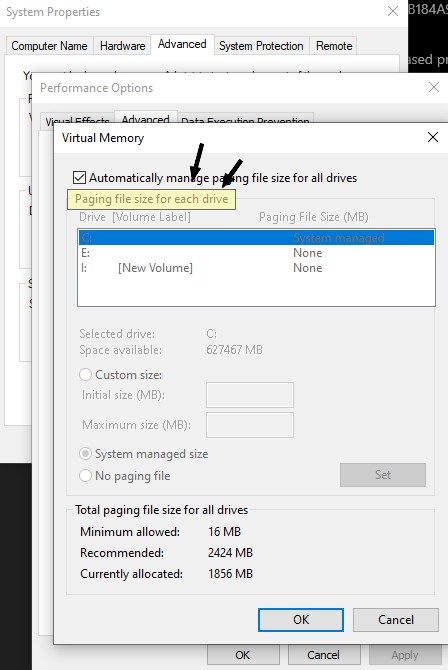New
#1
VOTE: where to place your virtual memory? (swap file)
Hi everyone, what's the best place for your SWAP file (virtual memory?)
Over many years most computers had only one hard drive and Windows would create a swap file on the same drive. This can be configured to have multiple swap files (letting Windows manage the disks and virtual memory), and you could also configure this to some extent. BUT... due to past prices, configurations, client decisions: the usual case was only one drive using virtual memory on that same drive.
Now we have options.
I have used in the past many computers (Windows, Mac, Linux, etc) with just one hard drive and virtual memory enabled on that same drive. However, with the introduction of SSD's, I configured my computers to have one main SSD and one extra HDD (mechanical), storing the virtual memory on the mechanical drive, why? to reduce the wear on the SSD while also increasing performance using 2 channels for data instead of one. Sure, 5000RPM HDDs would perform differently than 7200RPM (7200 is faster).
But a mechanical HDD (7200RPM) is still slower than an SSD, perhaps... even storing the SWAP on the same SSD, the SSD wins?
What do you think? While I have used this setup (multiple hard drives with separated SWAP, using none on SSDS), I'm now more curious about debating the topic. Yes, there are articles about this, but it's just general advice.
- - - Updated - - -
I haven't made any detailed or specific benchmarks, so far, to me separate drives work great.
The only downside I see, is due to power savings: when the second disk is not used for a long time, it goes to sleep, and stays that way as long as the system doesn't need any swap, but the moment it does: it will pause for a bit while the disks wakes up. Yes this can be easily fixed turning off power savings for that disk.


 Quote
Quote