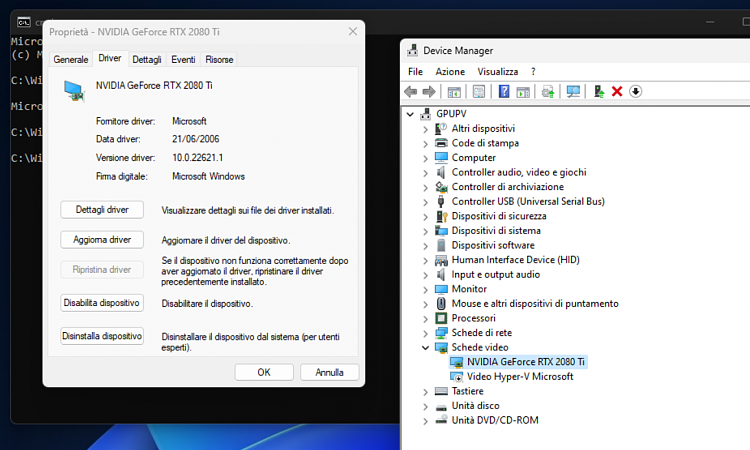New
#21
So.. the machine is actually running but the screen is pitch black
In a "blind mode" - without seeing what is actually happening - I can click on the screen, fill out my login info... wait a bit (VM logs in...) then press F4 and Enter -> This triggers the Windows Shutdown -> The machine properly shuts down!
So.. there is something wrong with the video driver setup
I did even disable my second video device on host machine/laptop. Same result.
Any more ideas about what could I try?



 Quote
Quote