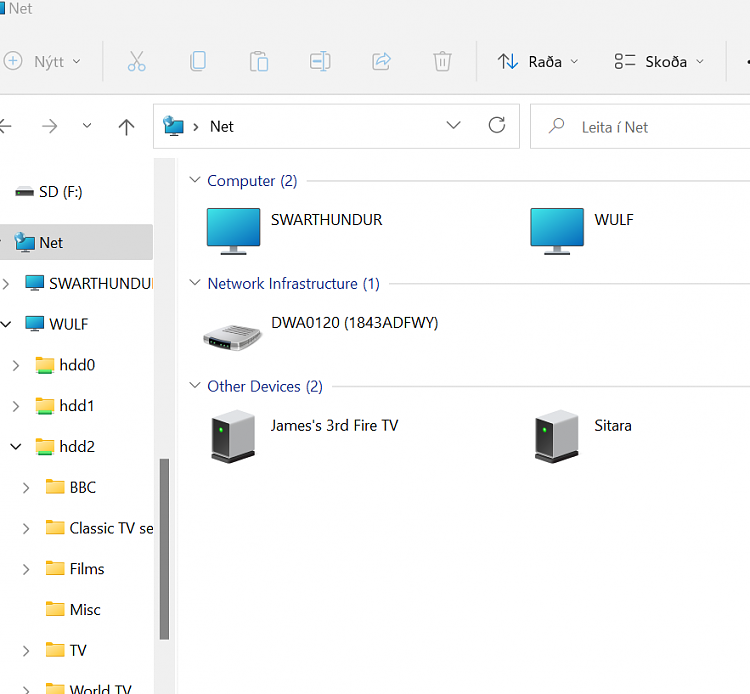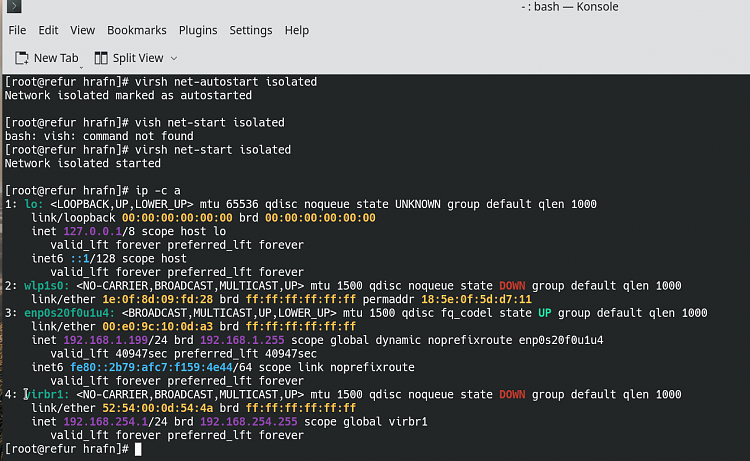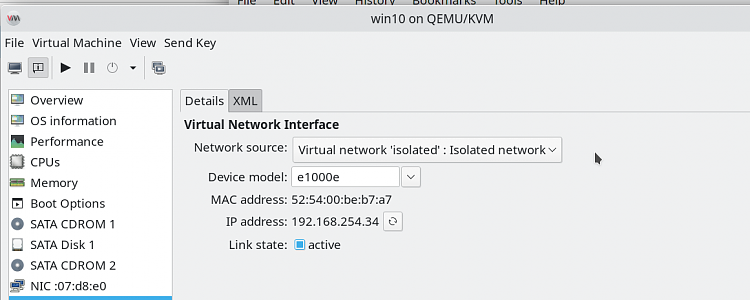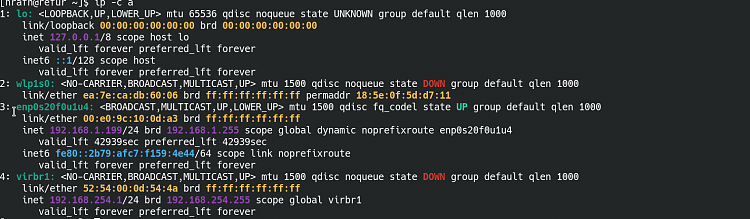New
#1
How to setup files sharing btw Win10 guest and Linux host - KVM/QEMU
Hi all,
I have KVM installed on a Linux host and already created a folder, namely KVM_Share, on /Home, of the host for files sharing. Files sharing between Linux guests and Linux host works without problem.
Please advise how to share files between Windows 10 guest and Linux host to a folder created on Windows 10.
I have tried "ext2 Volume Manager" (Win App) but I can't make it to work for files sharing. However I made "ext2 Volume Manager" to work, sharing files on Windows drive with other Linux drives in the same PC.
Please help. Thanks in advance.
Regards


 Quote
Quote