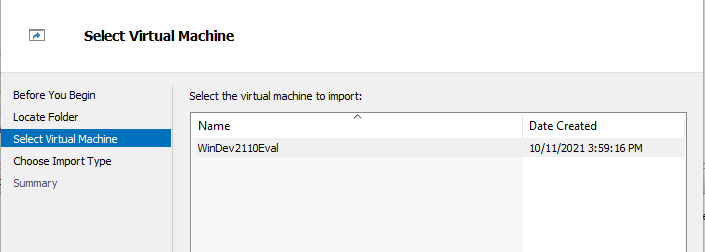MS providing free Win 11 VMs but how do I use one?
-
MS providing free Win 11 VMs but how do I use one?
Per this article in the Register, MS is providing free VMs for Win 11 for developers:
Microsoft releases Windows 11 Enterprise VMs for developers • The Register
I downloaded the zip from MS, but I'm a noob at running VMs on my Win 10 Pro 64-bit machine. With the help of Kari and other super folks here, I ran my first VM ever a few weeks ago, but I'm still a noob. How exectly do I run the files from this new MS zip in my Hyper-V?
For example, where do I put the new zip's files so my Hyper-V can see them and run them?
What am I planning to do with this free VM? Nothing other than waste time over Thanksgiving weekend. The only "development" I do is to wash the dishes after my wife cooks.
But please point me to the needed basic steps.
Thanks.
-
-
When I set up my Win 11 VM I simply downloaded an iso file, used VirtualBox (free), and installed Win 11...
You could do the same with Hyper-V... and get a simple clean install of Win 11 - unless you actually want to use it for coding as the article says (which it seems you don't):
"the goodies coders need to run wild with new OS"
-
What is in the .zip file?
-
-
Do you see some vhdx files for example?
But you don't need the stuff that's bundled with Win 11 as per that article... hence for your purposes a clean install would seem to be more appropriate.
-
![]()
dalchina and NavyLCDR - First, are you on opposite sides of the Taiwan Strait?
More importantly:
(a) Yes, I previously created my first VM ever, last month, by downloading a normal iso of Win 11 and running it in Hyper-V, and I even activated it by using an OEM sticker for Win 7!!! But I want to try this "new" VM that MS is offering, per the Register article. Just not sure how exactly to run it. Where do I put its files so that my Hyper-V can run it, and without confusing it with my existing VM. And what else do I do to run a VM that someone else created? I have no idea what I'm doing!!!!
(b) - Please follow my link in my first post above to go to the MS page and download what MS is offering - you can see for yourself what's in the zip. Looks like the two files one needs to run VM (maybe more), but I'm not sure where to put them. , And it includes a tuna sandwich!
(c) A new install would only duplicate what I did last month - I installed a normal Win 11 iso as my first ever VM. This time I want to run someone else's VM to see what happens.
(d) - I have no purpose in doing this - will not be "developing" anything other than to convince my wife to get her Covid booster. Just to play and see what happens.
Happy turkey.
-
Thank you for your reply and suggestion I download a 20Gb file just to see what's in the zip... no thanks!

Good luck, I'm out of here.
-
![]()
For the Hyper-V option, the zip file contains the following folders

Inside of VirtualHardDisks you will find the .vhd file that Hyper-V uses

To use this, you can right click on the zip file and choose wherever you would like to store your Hyper-V vm. In my case, I have D:\Hyperv-vms and all of my virtual machines go into this folder. So, I extraced to D:\HyperV-vms\Win11Dev
Now, open Hyper-V manager. Right click on your computer on the left, choose Import Virtual Machine
click on Next, point to (in my case) ,

In should find, WinDev2110Eval (as shown)
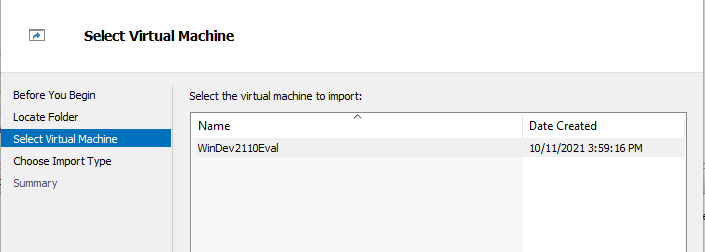
Choose Register the virtual machine in-place (use the existing Unique ID)

Now, start it like you would any other virtual machine.
There really isn't anything super special with this VM. You can download the eval copy of Windows 11 Enterprise from Microsoft and you can install that ISO like normal. It won't come with all of those other items packaged in already, but sounded like you weren't going to use that stuff anyway, so you wouldn't need it.
-
![]()
dalchina and NavyLCDR - First, are you on opposite sides of the Taiwan Strait?
More importantly:
(a) Yes, I previously created my first VM ever, last month, by downloading a normal iso of Win 11 and running it in Hyper-V, and I even activated it by using an OEM sticker for Win 7!!! But I want to try this "new" VM that MS is offering, per the Register article. Just not sure how exactly to run it. Where do I put its files so that my Hyper-V can run it, and without confusing it with my existing VM. And what else do I do to run a VM that someone else created? I have no idea what I'm doing!!!!
(b) - Please follow my link in my first post above to go to the MS page and download what MS is offering - you can see for yourself what's in the zip. Looks like the two files one needs to run VM (maybe more), but I'm not sure where to put them. , And it includes a tuna sandwich!
(c) A new install would only duplicate what I did last month - I installed a normal Win 11 iso as my first ever VM. This time I want to run someone else's VM to see what happens.
(d) - I have no purpose in doing this - will not be "developing" anything other than to convince my wife to get her Covid booster. Just to play and see what happens.
Happy turkey.
NO, I am not going to download a 20GB file just to tell me what is in a .zip file that you already downloaded. If you want us to help you, then you need to help us help you.
-
-
![]()
PParks - thanks.
Here's what's confusing me. The first time I ever used Hyper-V and created a VM -- three weeks ago -- it created two subfolders in a folder I'd named Hyper-V. Those two subfolders are "Virtual Hard Disks" and "Virtual Machines".
In "Virtual Hard Disks", I have some files that end in .vhdx (one) and .avhdx (three). Their file names start with "Oceans 11", which is what I named that first-ever VM.
In "Virtual Machines", I have two sub-subfolders: "Virtual Machines" (again) and "Snapshots". In "Virtual Machines" there are some files ending in .vmcg or .vmgs or .VMRS. There is also a folder with a similar name but no suffix., and that folder is empty.
In "Snapshots" I have three sets of files and folders that are very similar to this last "Virtual Machines".
Your picture of the folders and a file in the zip from MS is accurate. But it's still not clear to me where to put everything in that zip.
(a) from the zip's "Virtual Hard Disks" folder, should I move its .vhd file into my "Virtual Hard Disks" folder, and
(b) from the zip's "Virtual Machines" folder, should I move its .vmcg and .VMRS files into my "Virtual Machine" sub-subfolder?
Or should I be doing something different?
Thanks.
-
![]()
PParks - thanks.
...The first time I ever used Hyper-V and created a VM -- three weeks ago -- it created two subfolders in a folder I'd named Hyper-V...
....Your picture of the folders and a file in the zip from MS is accurate. But it's still not clear to me where to put everything in that zip.
(a) from the zip's "Virtual Hard Disks" folder, should I move its .vhd file into my "Virtual Hard Disks" folder, and
(b) from the zip's "Virtual Machines" folder, should I move its .vmcg and .VMRS files into my "Virtual Machine" sub-subfolder?
Or should I be doing something different?
Read @PParks post again, he explained what to do. First extract the .zip to a folder somewhere. Then use Hyper-V Manager to import the VM. You can either register the VM in place as PParks suggested, in which case it will use the files in the folder you extracted then to, or you can 'restore the VM (use the existing unique ID)' which will copy all the files to your Hyper-V folder (after which you can delete the folder with the extracted files).


 Quote
Quote