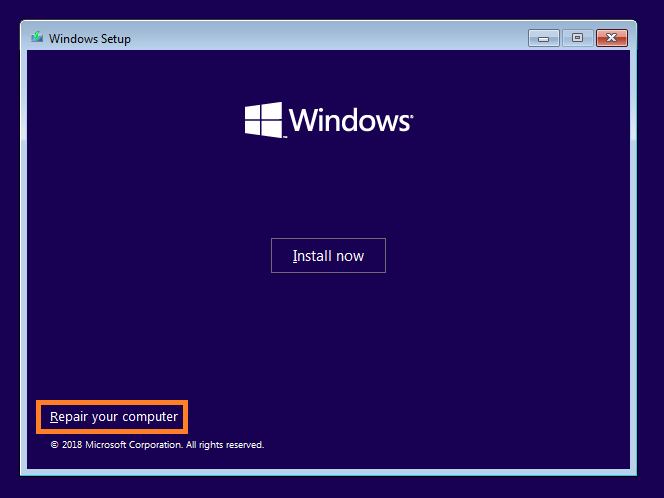New
#1
capture WIM image of KVM W10 VM for convert to physical (V2P)
Hi folks
@Hopachi one for you as well to try out !!!
I've got a great running W10 KVM virtual machine running with all the software working etc -- so I would like to capture the WIM image via DISM. Also I'd like all the software etc on a Windows ISO so I don't have to re-install again on a new machine.
The main problem of course is that the Windows ISO (whether you create it from UUPDUMP or MCT won't have the KVM VIRTIO drivers so won't recognize the disk your VM is stored on so can't capture the image.
Pre condition or step 0 . You should convert the Windows Virtual hard disk from QCOW2 to RAW format first if your HDD is in QCOW2 format and install the VIRTIO disk drivers if not already done. RAW always works better BTW. This is easily done via img-convert in QEMU and check that the W10 VM boots. Also ensure any data etc is solely on the Windows partition / virtual disk --same as for capturing a WIM image on a Real physical machine.
So step 1 is to Slipstream the VIRTIO drivers into the Windows install ISO.
That's done by following this excellent link -- just ignore all the proxmox stuff -- we only want to slipstream the drivers into the ISO so that we can capture the WIM image of the running Virtual Machine !!!!!.
GitHub - Zer0CoolX/proxmox-windows-slipstream-virtio-drivers: Step-by-step guide to slipstream VirtIO drivers into Windows ISO's for use in Proxmox VE
Now you can boot the ISO in your Virtual machine , get into command mode and capture the WIM via Kari's excellent tutorial.
Have fun folks !!!
Cheers
jimbo


 Quote
Quote