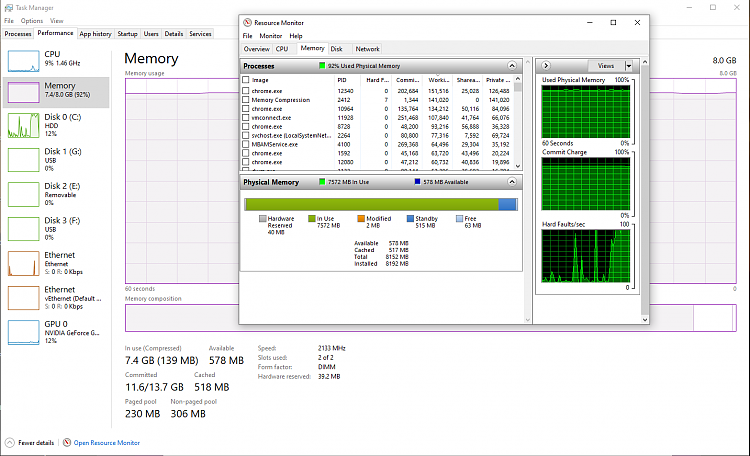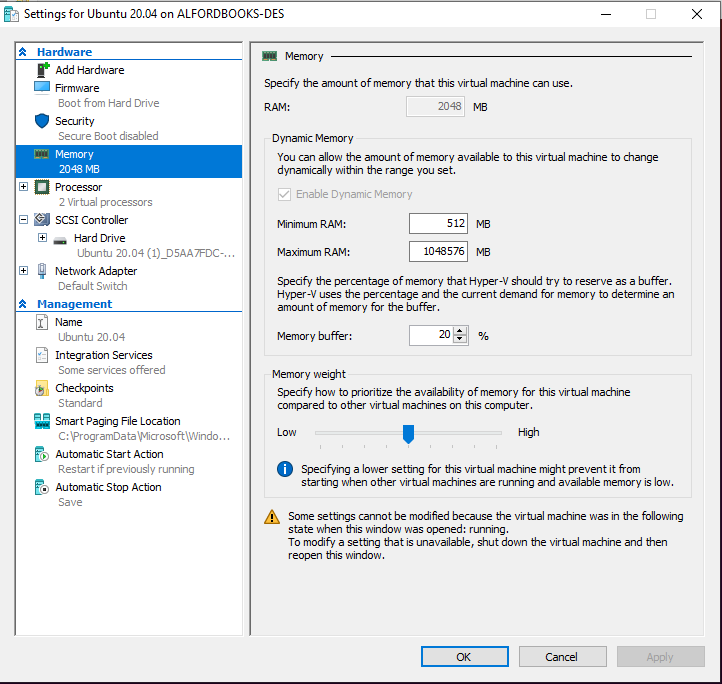New
#1
Windows 10 Pro upgrade plus Hyper-V turned on equals high memory usage
I upgraded Windows 10 Home to Pro a few days ago. Then I turned on Hyper-V.
Now my memory is being used at 85-95% without any dips. In Task Mgr I see a bunch of processes are loaded into memory with small individual footprints, but the overall is obviously unacceptable. (See image attachment.) MalwareBytes Premium is installed - it's not new but it is sitting there near the top of the memory-using processes so could be a factor(?)
My question is: Is this normal for Pro and Hyper-V (or one of the two), or is some sort of update process occurring that is burning up all my RAM? It's been going like this for three days now. If the only solution is to buy more RAM then so be it, but I don't want to drop a hundred bucks if I don't have to. (Pro already cost me that much.)
If you're curious, my goal in upgrading was to be able to have an Android emulator I could develop an app with in Visual Studio.
Thanks in advance.

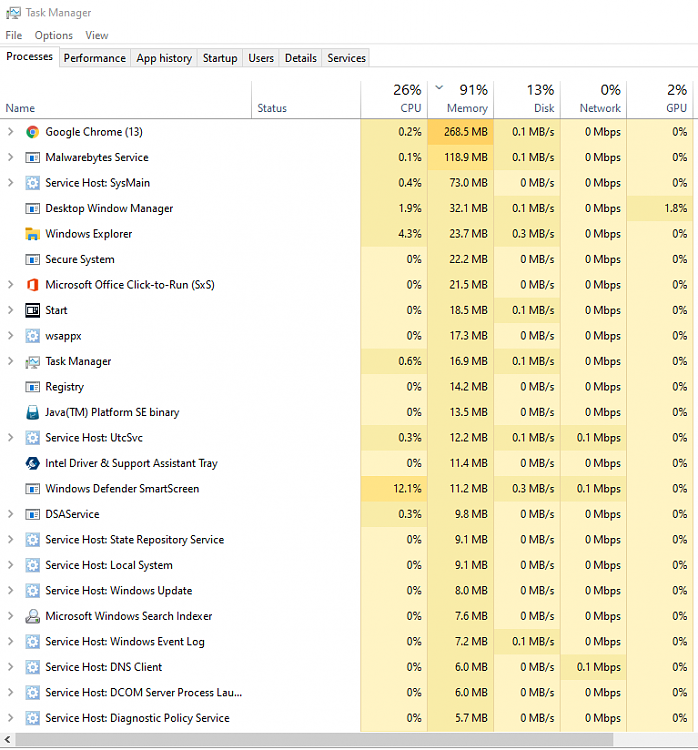

 Quote
Quote