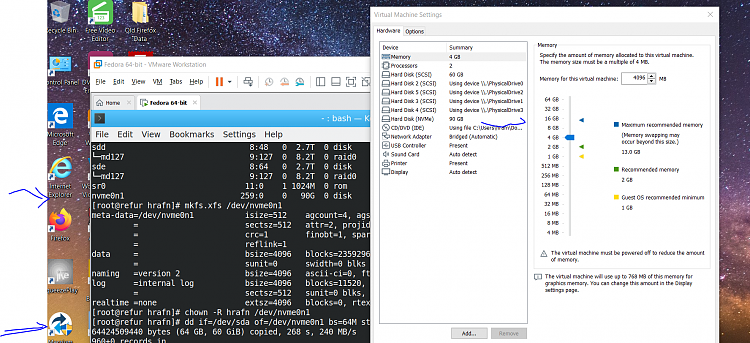New
#1
VM running from portable drive
Just for fun, I wanted to see if I could run a VM from a portable drive with a "Windows To Go" install on it. So this is what I did:
I have an M.2 NVMe SSD drive in a USB-C enclosure. I partitioned the drive as MBR, created a 100 MB FAT32 partition on it marked as active, followed by an NTFS partition filling the rest of the drive. Apply a Windows 10 image to the NTFS partition using DSM (I chose Windows 10 Pro but any edition of Windows 10 should work). Then used the bcdboot command to write the boot files for both UEFI and BIOS to the FAT32 partition. This drive is now bootable on both UEFI and legacy BIOS computers, and I can boot directly into it and run it from the USB SSD.
Then I ran the diskpart offline disk command on the drive to take it offline.
Then create your standard Generation 2 (probably Generation 1 would work too) VM in Hyper-V, but when it asks for a Virtual Hard Drive, select the option to add one later. After the VM is created, go back to settings for it, and select the SCSI controller and add a hard disk to it - this is where you can now select your USB drive as long as it is offline in Windows. Go up to the firmware settings and move the new hard drive entry to the top of the list. Turn off all checkpoints. VIOLA, the VM will boot from and use the Windows installed to the SSD, without any .vhdx file at all!
I can't think of any real use for this, but a neat experiment, IMHO.


 Quote
Quote