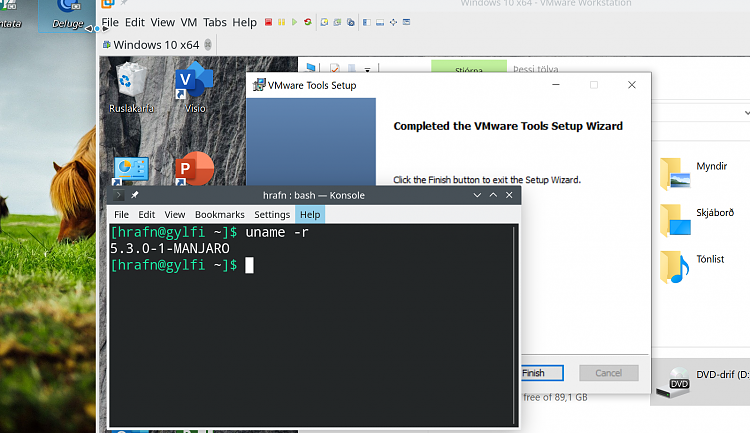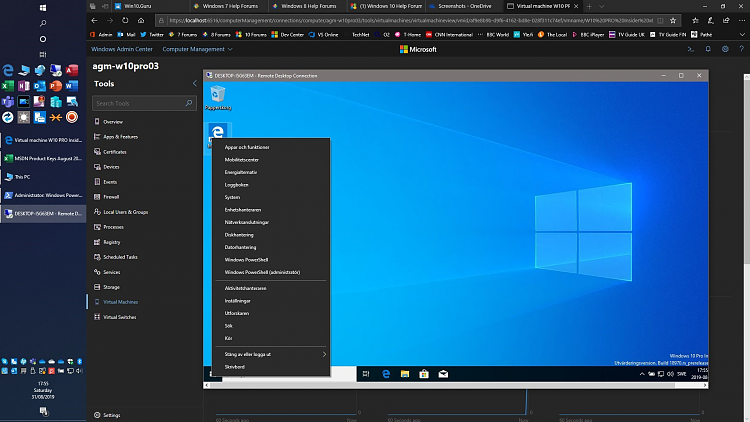New
#11
Great to know Monty. They have to know of this issue, its got to be affecting alot of users, as most VM's are RDP'ed into I would assume. Its crippling.
Im with you, i postponed updates as far as possible and will watch. Luckily this box im working on is not in production yet. I can only imagine the problems that would have caused.


 Quote
Quote asked me to check this thread. I am completely unable to reproduce your issue, all my host to VM, VM to VM and even VM to other virtualization hosts RDP connections working without issues. Therefore, I am not able to offer any solution.
asked me to check this thread. I am completely unable to reproduce your issue, all my host to VM, VM to VM and even VM to other virtualization hosts RDP connections working without issues. Therefore, I am not able to offer any solution.