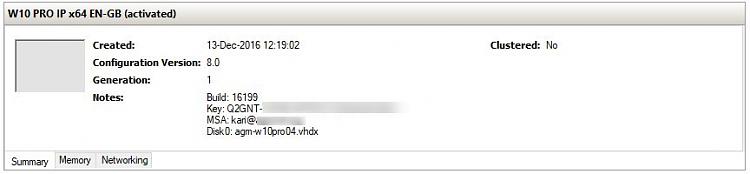New
#1
Devices Page on MS Account, Desktop Designations for VMs
When I look at the Devices section on my MS Account it's obvious which devices are PCs and which are VMs. This is a typical VM designation is thus:
What's not obvious is a way to relate the various entries to the actual VM in Hype-V Manager. Since I have a number of VMs, some active and some long gone, I'd like to start removing the ones that are no longer active from my devices page. Does anyone know how I can relate the designations such as Desktop-GF98LKH to the actual Virtual Machine in Hyper-V?



 Quote
Quote