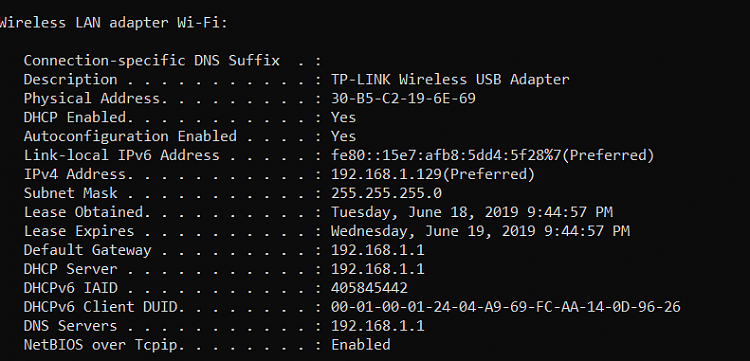New
#1
Hyper-V no Internet with External switch using Wi-Fi adapter
-
-
New #2
Welcome to TenForums!
How is the Virtual Machine itself configured? Is it configured to use DHCP to automatically get an IP address from your network? That's probably the first thing that you want to check.
Once that is confirmed, verify that your VM is getting a valid IP address on your internal network. Next, from the VM, are you getting any network connectivity at all? Can you ping other machines on your network, such as your physical machine itself or your router?
Let's start with that. Also, if you need more detailed directions on the above items let me know and I'll go into more detail on checking those items.
-
New #3
Hi hsehedstedt!
Thanks for your answer.
Where can I check the DHCP?
It seems it does not get an IP address. By the way, I would like to set up docker-machines.

I can not ping across the VM-s. And I cannot connect through ssh as well.
Although if I use one of the VMWare adapters for the external switch adapter it is much better.

In this case I can ping them on the given addresses It seems to work from everywhere. (The above errors are okay, I know why they throw and the first one not setted up it is okay.)
They gets the tcp://192.168.88.130:2376 and tcp://192.168.88.129:2376
On the other hand, I do not think that I need that VMWare virtual switch to get work. Moreover, in this use case, I have no Internet on the guests. (In my root problem with the Wi-fi I lose net everywhere start from my host machine as well.)
-
New #4
You should have a network bridge - see the pictures in this tutorial highlighted in yellow.
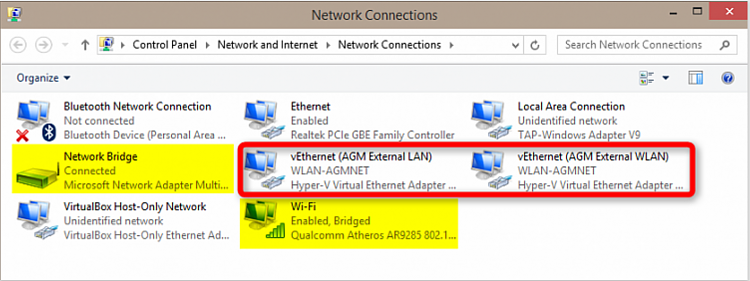
Normally when you create the external switch it creates the bridge so you could try deleting the switch and recreating if you don't as it isn't clear the difference between your top picture (with bridge) and bottom (without).
-
New #5
The bottom one is when I do the external switch through the VMWare adapter.
Yes if I do it with the Wi-fi one it creates a bridge.
-
New #6
-
-
New #8
That looks good. Try a few things from your VM:
1) ping 192.168.1.1
That is the address of your default gateway (router). That will at least confirm that you can communicate with a device on your internal network.
2) Ping 8.8.8.8
That is a Google server. So at this point we're trying to see if you can reach an address outside of your network on the Internet.
3) Run these commands
nslookup
Google
exit
That is doing a DNS lookup to resolve "www.google.com" to an IP address. It should be able to return an address if it is able to successfully perform a DNS lookup. Here's an example of what that looks like for me:
C:\>nslookup
Default Server: HG6Box
Address: 192.168.1.1
> Google
Server: HG6Box
Address: 192.168.1.1
Non-authoritative answer:
Name: Google
Addresses: 2607:f8b0:4000:811::2004
172.217.9.4
Let's start with those. I have more to follow up with after that depending upon what that shows us.
-
Related Discussions




 Quote
Quote