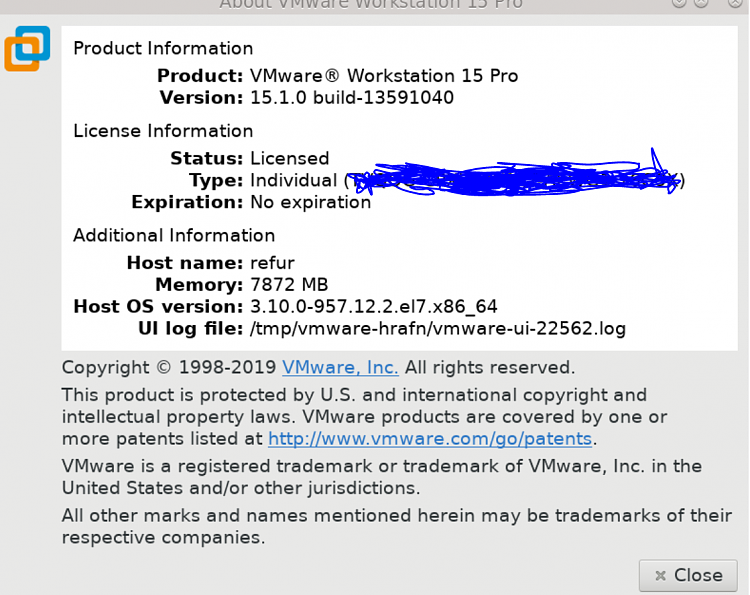New
#1
VMware 15.1.0 copy/paste issue.
I am running 15.1.0 on a 1903 host with guest of 1903 too.
This used to work for me in 1809 I am not sure when it stopped but here is a list of things I tried to fix it.
1) repair VMware 15.1, uninstall and do the full install of 15.1
2) make sure the latest VMware tools are installed.
3) in setting Shared folders I enabled that option and pointed to mt C;\ drive download folder (that is where I move from host to guest.
4)run VMware in admin mode in properties (I already have admin rights in the host as I am the only user).
Googling this issue show it has been a widespread problem for yrs, I have tried all "fixes" I could, there was the one I think only works in workstation version, but I have the free player only.
I am hoping maybe someone else had a similar issue and found a fix.
Spent half a day trying many things.


 Quote
Quote