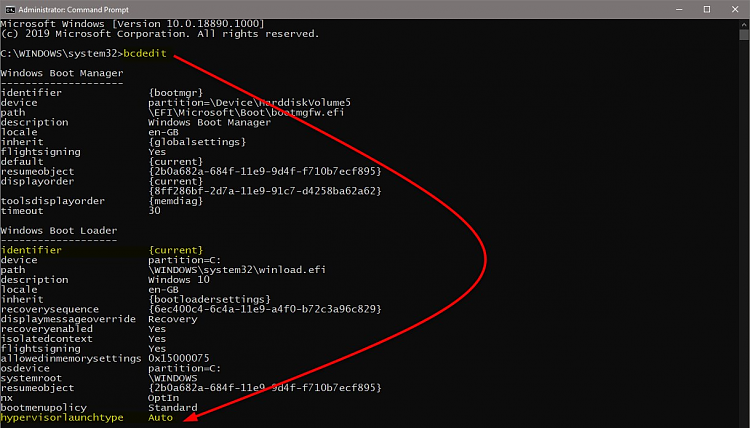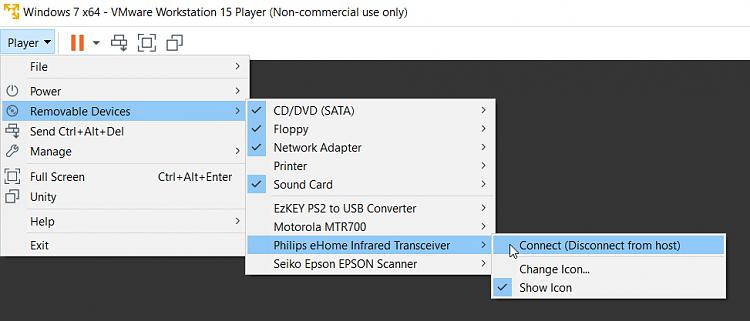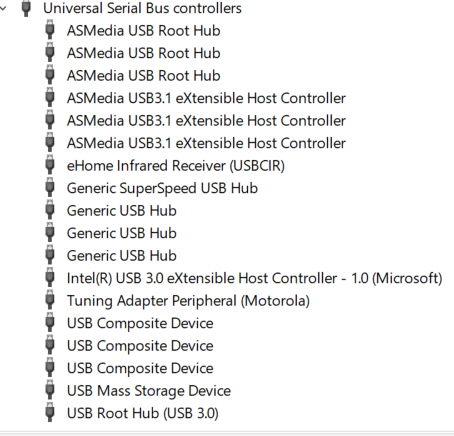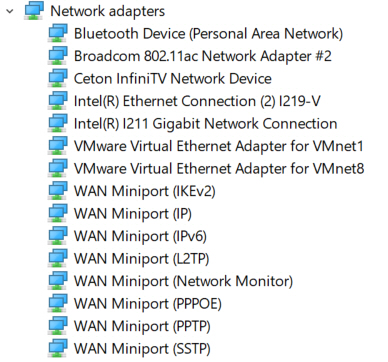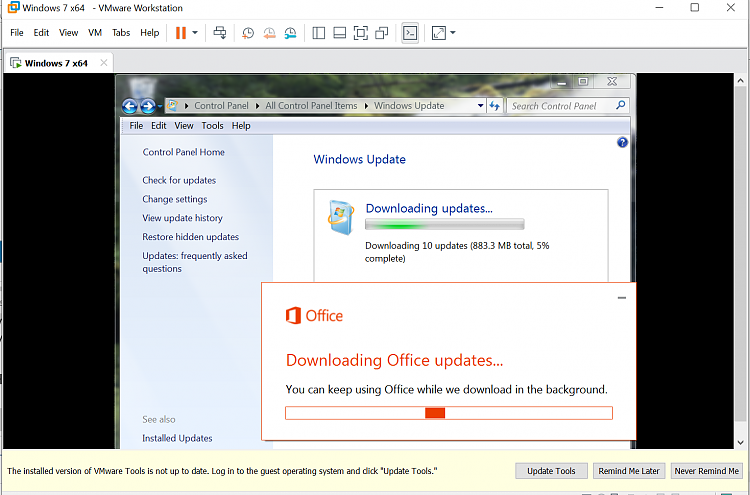New
#11
Finally completed my Phase 1 build-out of Win10 on my dual-boot ASUS Z170-Deluxe machine (32GB DDR4-2400 RAM, Intel i7-6700 CPU), so I can now boot to either Win7 Pro or Win10 Pro via Boot Manager. Because of GPT issues previously mentioned, I was forced to install Win10 to my 1TB GPT Samsung 850 Pro SATA3 SSD, whereas Win7 is on my 512GB MBR Samsung 960 Pro NVMe SSD. The machine also has a 6TB SATA3 WD Black HDD. This Phase 1 plateau represents Win10 with all of my standard customizations applied and all 3rd-party products installed. Zero VM. Macrium system image taken, so I can always go back to this point if I mess up the whole VM project.
As mentioned previously, I decided to go with VMWare Workstation Player (free), and so far my concerns about its being perhaps addressed to users who have more pre-training in VM installation and use seems well founded. I've had problems finding documentation (specifically for me, who is an absolute "rookie" when it comes to using VM under Windows), and when I have found the documentation I've had trouble comprehending what it says, or dealing with the extensive link->link->link for a seemingly never-ending chain of related documents, never really getting THE answer I'm looking for.
Anyway, I've just now installed VMWare and attempted to create my first VM, a Win7 Pro machine using the Win7 Pro ISO installer file I have. This is the original MS ISO, so it doesn't have USB 3.0 or NVMe drivers in it. I've used it to create my own updated bootable USB that does have the additional USB 3.0 and NVMe drivers in it, but the original ISO does not have it. So of course I was concerned as to whether or not this would be directly usable to build the VM if I wanted to support USB 3.0 and NVMe.
Nevertheless, I started (blindly, hoping my intuitive choices would suffice since I was having a tough time getting basic but adequate install instructions from the documentation), and made some simple reasonable changes to machine hardware configuration on the new VM. For example, I went to 4 cores, and 8GB of memory. I also checked Intel VT-x/EPT as my virtualization engine, and I requested USB 3.0 compatibility. This latter choice popped up a link to the required Intel USB 3.0 driver download page, but provided zero information as to how I'm supposed to then make those drivers available for my VM. Do I do it before creating the machine (i.e. update the ISO), or can I just install the drivers after the VM gets created, as I would normally do for any needed but missing device driver? In the case of real USB 3.0 and Skylake hardware, you can't do a real Win7 install without updated Win7 install media that included the USB 3.0 driver. But with this VM install, can it be deferred? I will find out I'm sure but if someone could just answer this question I would appreciate it.
The machine seemed to get built almost too quickly to have completed, so maybe it's just getting started before it ran into the next issue when perhaps trying to "Play virtual machine", which maybe is what needs to get started in order to then do the real Win7 install. I don't know, because I really have no idea what's going on at this moment. I do now have one entry for "Windows 7 x64" in my VM list, but it won't actually start.
Anyway, the issue which is currently preventing the VM from launching is an error message, relating to Windows Defender Credential Guard being incompatible. Again, this is cryptic to me, since I'm not really explicitly using Windows Defender in my Win10 host. I'm using Bitdefender as my anti-virus. Or, is this a problem inside the Win7 VM, which doesn't contain a default anti-virus product as delivered from MS on the retail installer.
Nevertheless, the following error message appeared, preventing me from going any further. I have looked at the linked answer document provided in the message, but it's incomprehensible to me. There's a link in this document stating there is a way to disable this functionality using "Windows Defender Credential Guard hardware readiness tool", but no usable understandable instructions on how to actually run it or use it.
So I no idea how to actually easily and simply and directly disable this Credential Guard which appears to be blocking my new VM from running. The manual instructions are even more overwhelming.
If someone can please explain to me what the following message is trying to communicate, and then what I need to do to overcome it and move forward, this rank beginner would much appreciate the help.
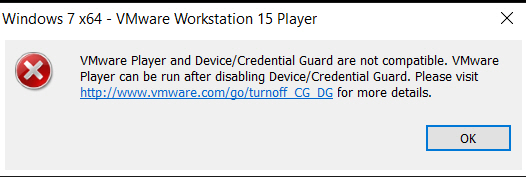

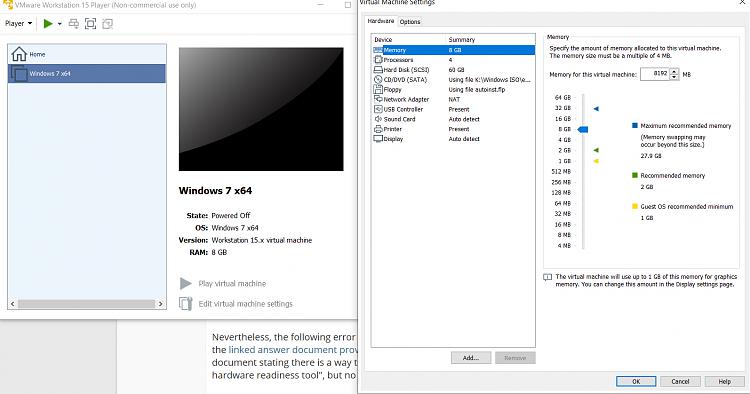

 Quote
Quote