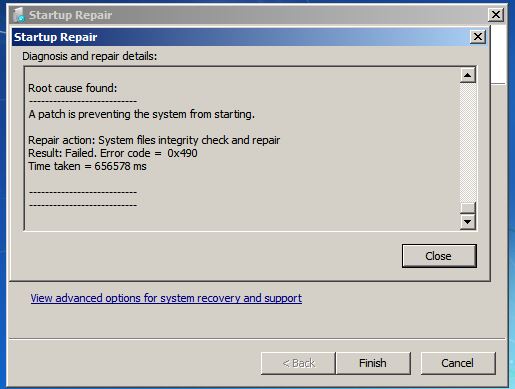New
#1
New VM won't boot
Here's the issue I'm having with trying to create a working VM on machine "B":
Machine "A" the source:
Multiboot machine with Win10 Pro, Win7 Pro, and Linux Mint. Each OS is installed on a separate drive. Its working fine with no problems. I am able to run all three systems. The multiboot menu is the Metro style.
Machine "B" the host:
Win10 Pro with Hyper-V
What I am trying to do is to create a VM ON Machine "B" of the Win7 Pro OS FROM Machine "A". Here's what I have done so far:
Created a vhdx of the Win7 OS disk on Machine 'A" using Disk2VHD, moved it to Machine "B" and created a VM. It did not run. It failed to a black screen with "A disk read error occurred. Press CTRL+ALT+DEL to restart"
Used Macrium ivBoot from a backup image file of the Win7 OS disk from Machine "A" and it failed as well saying "An operating system wasn't found. Try disconnecting any drives that don't contain an operating system -Press CTRL+ALT+DEL to restart."
Created a vhdx's of the of the System Reserved partition and the Win7 OS disk on Machine "A" and attached both to a new VM on Machine "B". That booted to a Recovery screen that said your PC needs to be repaired. A required device isn't connected or can't be accessed Error code: 0x000000f. It had the usual options. (Enter, F8, and F9). Pressing F8 displayed a different error indicating a required file couldn't be loaded because it was missing or contained errors, File \Windows\system32\winload.exe Error code 0x0000225. Pressing F9 brought up the black Windows Recovery console.
Lastly I created a vhdx of the Win10 disk (with the System Reserved partition) and one of the Win7 OS disk and created a VM with them. When run I could select Win10 from the boot menu and it ran fine but when Win7 was selected nothing happened. I am very surprised this did not work.
I think I've reach my appropriate level if incompetency so an further assistance would be greatly appreciated.
Last edited by SoFine409; 15 Nov 2018 at 10:44. Reason: Clarity


 Quote
Quote