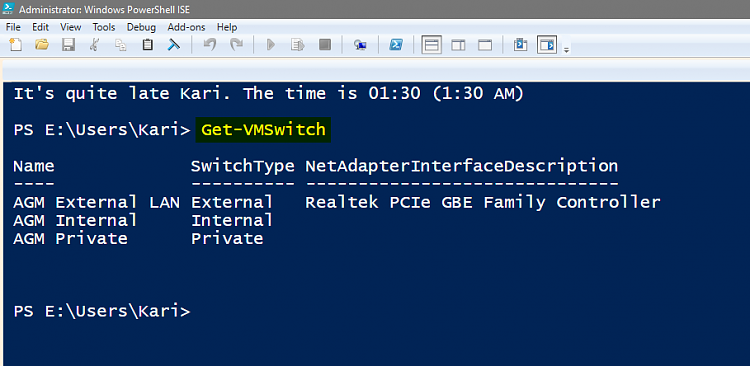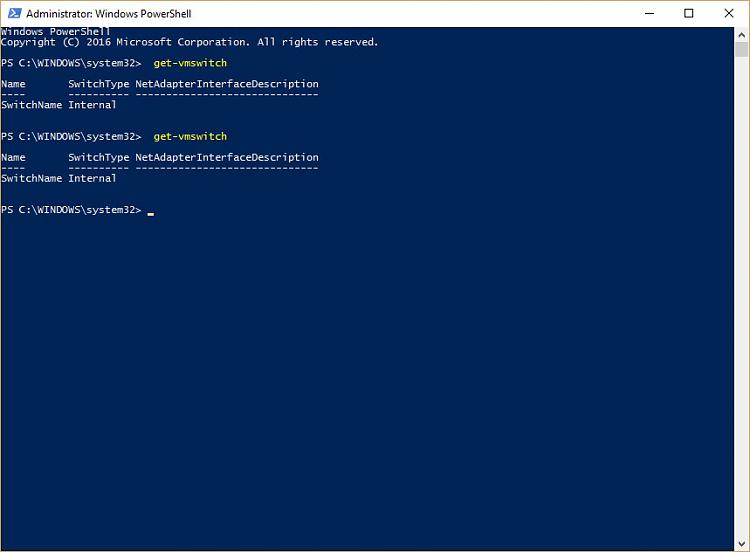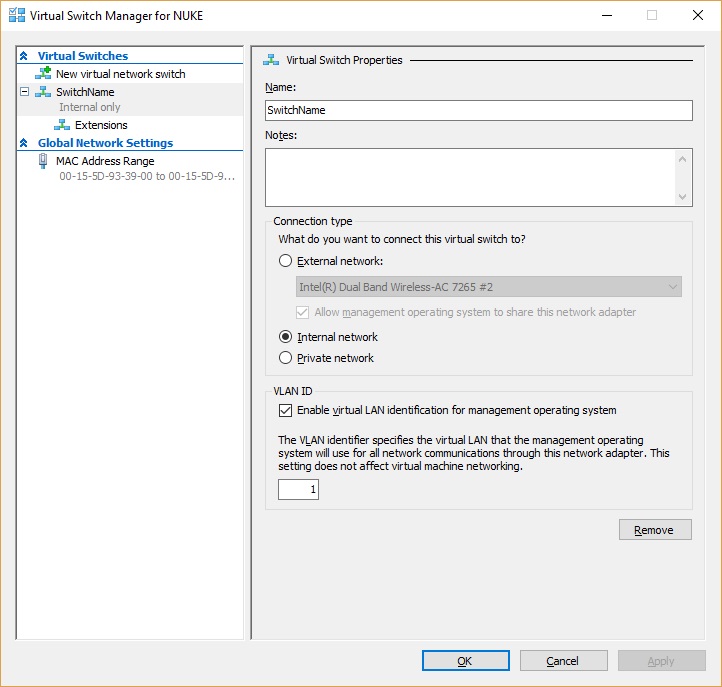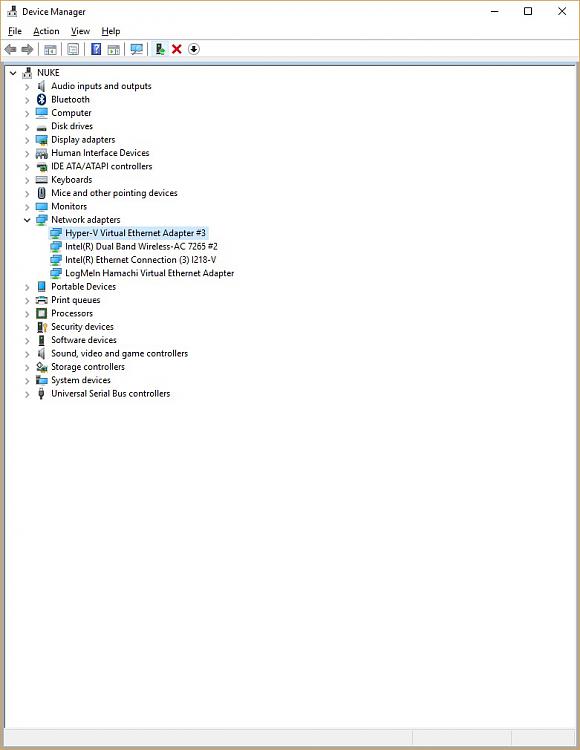New
#1
No internet when Hyper-V running, need help configuring external switc
Hello,
I was trying to use prior thread, but it was too old and suggested to create new thread, also I am total NOOB, COULDN'T figure out myself so asking for help here.
So i finally managed to do P2V and create .VHDX image, successfully created virtual machine using that disk and booted windows 7. My Host OS is W10 pro. On first boot without changing anything of course it didn't have internet as I hadn't created any switch. I have been googling how to make it work but couldn't figure out anything. Anyways I ran into guide to create NAT connection but even then no help getting internet working in Host pc. instead I keep losing internet connection in Host OS. (Only external internet connection to my PC is WIFI).
Here are screenshots of all my networks and wifi connection properties
Can someone please help me?
Thank you.
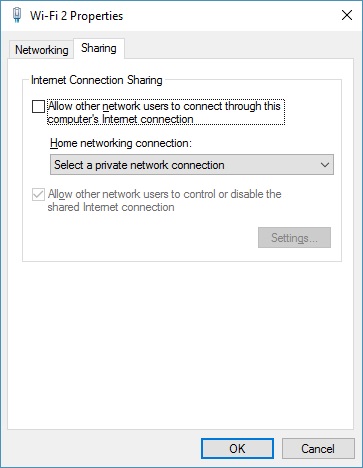






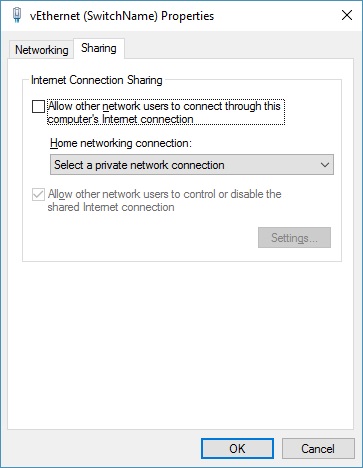

 Quote
Quote