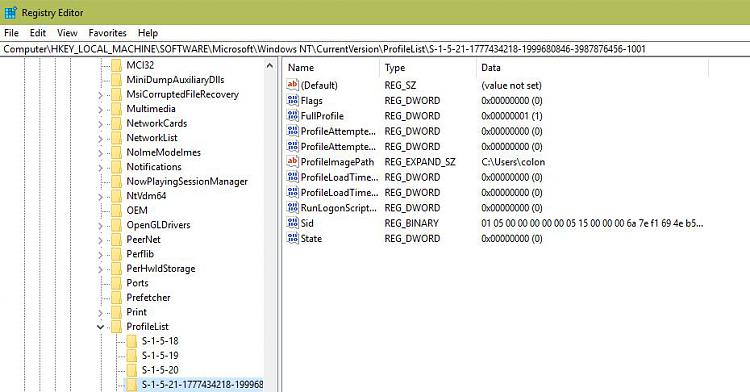New
#1
How do I fix strange username as "colon"issue against my user account.
Hi All,
I appreciate the title is a little vague and apologise for that, my issue is not easy to describe in a title.
In a nutshell, I am using Windows 10, and using my Live ID to log on to the pc. All is good, and all works fine - however there is a strange issue in that if I look at C:\Users my username it shows my user as being named "colon" instead of the actual username itself.
The logon screen shows my username as expected. When I go to accounts to manage my account - it shows my name as expected.
I am keen to try to get this resolved if it is an issue, Google has not thrown up anything about the "colon" username. I am suspecting this may be part of an issue where I am unable to play certain games that save files to "My Games" folder inside the "Documents." folder against my user. The issue there is that files will not save at all, no save games will save, and it looks like an authentication issue. I am wondering if this is related seeing as this folder is actually held within "C:\Users\colon\Documents\My Games"
When trying to add my user from the "Select Users and Groups" I cannot see a user called "colon" in the list of users. I can see a user with my proper username, and when I do a search for a user called "colon" it does find one, and when I select "Check Name" it does not error - but when selecting "Add" it does not add a user called "colon" to the list of users in the security tab - so all seems a little weird. This, however, may be why I still have an authentication issue to this folder.
I hope that makes sense, sorry for the long explanation, please feel free to ask me for any further info you need. Hopefully someone will be able to help me get this sorted.


 Quote
Quote