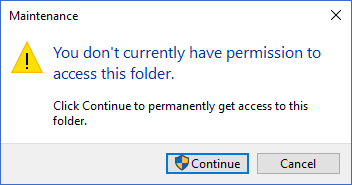New
#1
Standard user able to access Admin folders?
Hello,
Not sure if this is by default, but I've noticed it on 3 different computers. 2 running Windows 10 Home, 1 running Windows 10 Pro. When logged on as standard user, I'm able to access the folders of an Administrator. I may get prompted for password the first time, but after logging off, restarting, etc, I'm still able to access the folders forever after that. Not sure if there's something I'm doing to accidentally enable this.
Any ideas??


 Quote
Quote