New
#1
Sync settings annoyance! What are the sync'd settings?
In another post today in another area, I've mentioned that I've re-installed Windows 10 on my desktop PC. I would log in to that installation with the same Microsoft Account as I would my laptop (which I am using now)
I have always turned off the following settings on my Windows installations as I don't want my themes or "Other Windows settings" sync'd:
And today I've noticed on my laptop when browsing through File Explorer that all my Folder Options that I've set previously (such as show hidden files, and hide file extensions for known file types etc) have all been reset to their defaults! I had a hunch that Windows had sync'd the settings from the new install on my desktop PC to the working installation I have on my laptop - and I looked in Windows settings and sure enough, the "Theme" and "Other Windows Settings" toggles had been switched to the on positionwhy on earth would it change these to "on" on my laptop when I had specifically set them to not be sync'd?
Now the next bit is the fun part: what do the "Other Windows Settings" entail? I have had my laptop installation of Windows 10 for the past year and have fine-tuned it to my liking, and I am sure it's probably not just limited to the Folder Options dialog. I hope it has not changed my Power Management settings also!
This setting makes me so angry because it has happened even when the toggles were specifically set to off and now I've got to hunt around looking to see what it has actually changed!
As another note, how can I make sure that my new installation of Windows 10 on the desktop doesn't try and sync settings? Annoyingly this seems to be enabled by default.
Thanks for any advice.

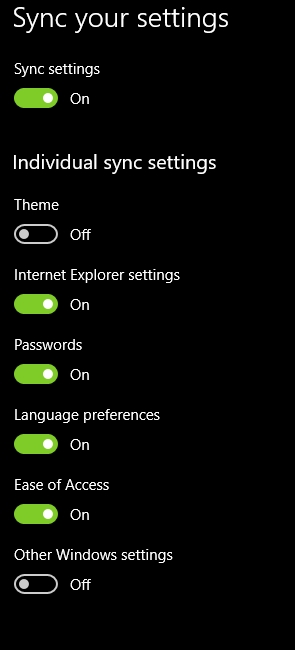

 Quote
Quote