New
#31
This is what I would do, if I were you. Open a Command Prompt (Admin) (or "Run as administrator" Command Prompt). Run:
C:\Windows\System32\sysprep\sysprep
Then just click OK on the Window that pops up which should have the following options set/not checked:
That will take you to the factory fresh, first start window just like the computer came out of the box - because that is what OOBE stands for - out of box experience. You will have to create a new account when you get to that screen that does not yet exist on the computer, it will not let you create a repeat of an already existing account. Once you establish that brand new user account from OOBE - then you can log into it, and delete any user accounts the previous "owners" of the computer created on it.
If you want to (and I suggest) that new account to be a local account v. a Microsoft account, then on the account creation screens look carefully for a way to skip that screen. Keep skipping the screens until you get to one that you cannot skip that is asking for a username, password, and password hint. That will create a local account.

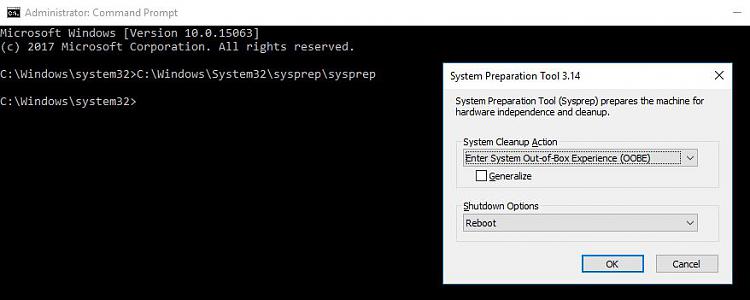

 Quote
Quote