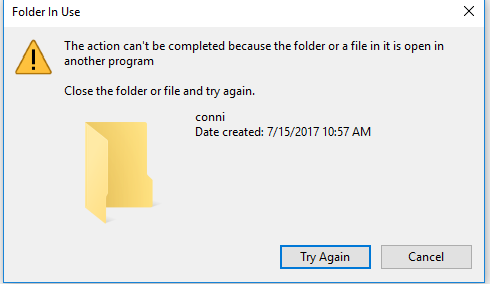New
#1
Rename Users\Username?
When I installed Win10 Home and was prompted for a name at one point I got as far as 'conni' and before I could type the 'e' the word was accepted.
This is not the name that shows up on the Network for the machine-which is correct as to what I changed in System.
This is not the name that appears in Local Users/Groups, User Accounts--which is correct as her full name.
This is the name that appears under Users along with Public, etc.
Per Brink's tutorial, I've right clicked on 'conni' under Users but there is no Rename option.
I've right clicked conni, clicked Properties but the name is grayed out.
?
Mark


 Quote
Quote