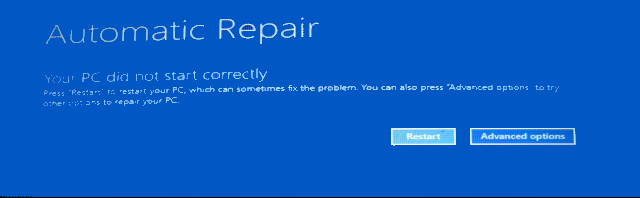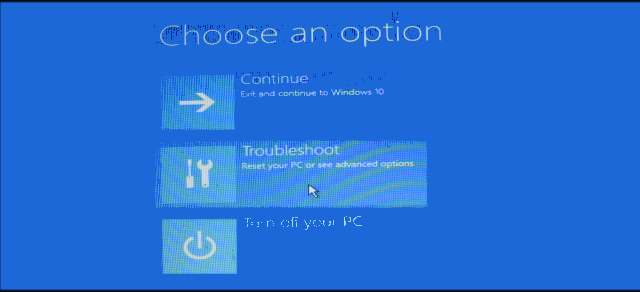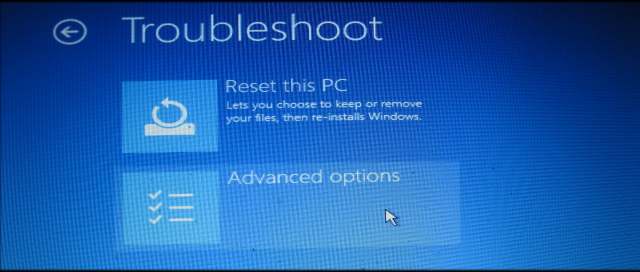New
#1
Administrator password forgot,UAC problem
So,i had windows 7 and i had an admin account there with a password that i forgot.I've installed windows 10 and my administrator account was working but a few weeks ago i've logged in with local account cause with administrator didn't let me to install spotify,so i was thinking to log in with local account option,so i did it,when i wanted to run a program there was UAC and asked me to put my old windows 7 account password.
Now i lost my admin privileges and I don't know my password,i can't acces anything.And there says that the account that is named "Sprite" is in another account x-pc/ASPNET (I don't want to say that "x" name).Please help me with this problem if you understood what my problem is.


 Quote
Quote