New
#1
Family & Other Users does not appear in Settings - Accounts
Today I tried to add an account to my Windows 10 computer (Version 1607 Build 14393.321). Not something I do very often so I Googled it. When I select Settings - Accounts, I do not see the option for "Family and other users" like the screen image below. This image is not from my machine - it's from a site that shows how to add an account.
What I see is shown in the screen shown below. If I click on the big + box for "Add someone else to this PC:, I do not get a screen that says "Add a child or an adult?" and then "Lets create an account".
When I click on "Other People" and then the PLUS box for "Add someone else to this PC" it takes me to the inset box in the 2nd screenshot below. From there, I can select Users, then from the Action option, New User, then fill in the boxes. I have no idea why what happens on my PC is totally different than the several web sites I found that take you through this process. Any ideas are appreciated.

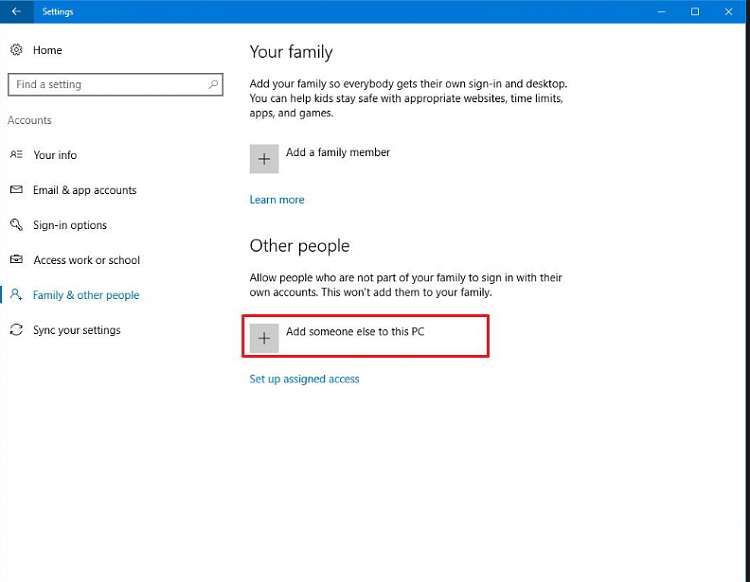

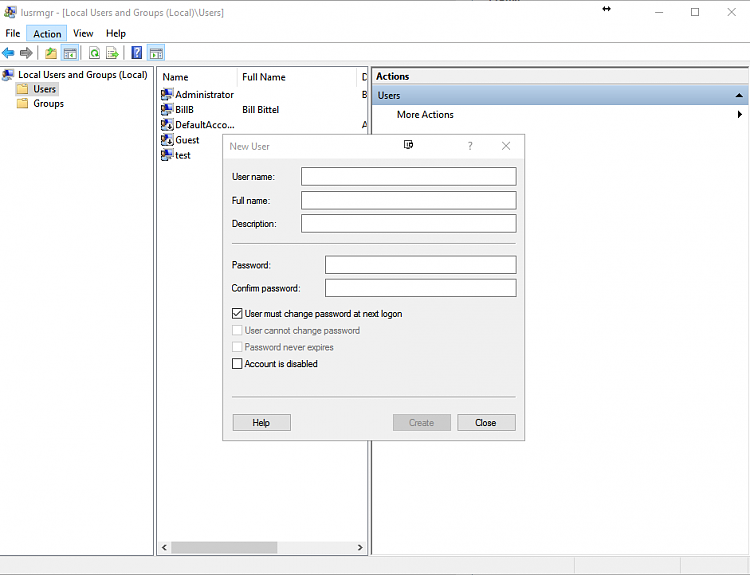

 Quote
Quote
