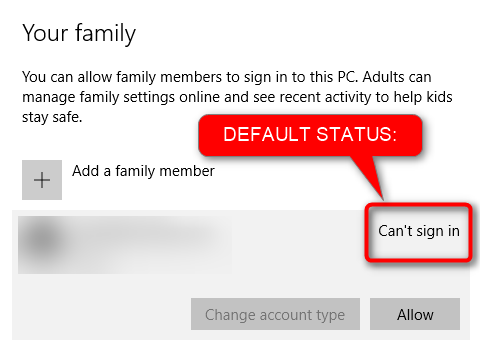Two PCs with Windows 10
-
Two PCs with Windows 10
This is probably a silly and obvious question but I want to double check. On the main PC we all sign in with ms accounts, my user acc (admin), my wife (standard) and our son (child acc). But as its a desktop we want to also get a cheaper laptop that's a bit more mobile around the household. I plan to set us all up with our own user accounts on the laptop and use our MS logins on this too. We are all already setup as family on our existing PC. So will I run into problems adding us all to the new laptop as a family too? When I added a family member on our existing desktop my wife and son had to login to their mail accounts , accept the invite. Presumably as they are now already family members they won't have to go through this for the new laptop when I add their new user accounts as family members? I'm just worried about conflicts and anything messing up the setup we already have in place on our main desktop machine
-
-
You are good to go, without any whatsoever issues. That's the way the family accounts are meant to be used.
You don't even need to add your wife's and son's accounts on the laptop; they will be automatically added when you set up a pre-installed Windows 10, or clean install Windows 10 by yourself using your "head of the house" MS account. The only thing you need to do on new laptop as soon as you enter the desktop is to go to Family settings and enable your wife's and son's accounts by selecting them and clicking Allow (by default all your family will be added with "Can't sign in" status).
They only need to accept the family membership once as long as they will not leave your MS Family or you don't remove their accounts from the family. Only when re-invited and rejoining do they receive the email asking them to accept.
Kari
-
Thank you so much for that info. That sounds reassuring and simple
-
-
Yeah. I just tested this; sometimes even when you are absolutely sure that what you said is correct, as soon as you have posted it there's this little voice asking "Are you sure?" 
I set up a child account on one machine, launched a virtual machine using the same admin MS account, and the "test tube kid" was already added there with default status "Can't sign in". Clicking Allow enables this kid account to sign in:Kari
-
Great, thanks again for taking the time to check this
-
-
![]()
Sorry to raise the thread again. I just wondered if can ask one more thing.
I thought of a potential awkward scenario. On our current machine I have had an incident in the past where an app was corrupted on my wife's standard user account. I couldn't fix it so I ended up removing her from my family and then deleting her user account via the old control panel users method. I then went in to the 'new' user/family accounts list and added her as a family member again. Once she accepted the invite she was able to login again on the newly created user account and the troublesome app was working just fine.
So what if something like this happens again? Say we got our other laptop and the family accounts were also setup on this and ticking along very nicely. But on the other machine (or vice versa) her user account develops a problem necessitating creation of a new one. What is the best way to go about this without potentially unsettling her family user account on the other machine where things are working fine? Hope that kind of makes sense, bit tough to explain.
Cheers
Wayne
-
![]()
A long answer:
A user account on any Windows 10 PC may but don't have to be a so called Family account. An account being a Family account only means that you can control and manage it at https://account.microsoft.com/family#/, other than that it is an individual account on each PC.
When a user account for any reason stops working properly, you can do as you told you have done: remove that account from that specific computer and recreate it. Issues using this account on that PC do not spread to other computers where the same account is used.
Not very scientific yet quite accurate example:
A family account Larry.Laffer@AnyEmailProvider.com has been added on two computers as a member of the same family. Following the guidelines of naming the user's profile, this user's profile will be named as LarLa; because the email name of this MS account contains more than 5 characters, Windows by default uses a 5 character abbreviation as profile name. (You can check the user profile names for all your user accounts simply by checking the name of their profile folder in C:\Users.)
Now Mr. Laffer as an MS account user Larry.Laffer@AnyEmailProvider.com has been added to the same family on two computers but both user profiles are totally independent with individual names. His full (long) username on PC-1 is PC-1\LarLa, and on PC-2 it would be PC-2\LarLa (full username = ComputerName\UserProfileName). These profiles have nothing to with each other except that they belong to same person and, subject to chosen settings, might sync theme, passwords and such information.
Removing PC-2\LarLa profile only removes this user profile from PC-2 but does nothing on PC-1 nor does it remove this user from the family. Mr. Laffer is still your family member but the account is only active on PC-1. Adding Larry.Laffer@AnyEmailProvider.com as a family member again on PC-2 recreating the user profile PC-2\LarLa does not change the family member status in any way, nor has it any whatsoever effect in user profile PC-1\LarLa.
A short answer:
No worries. Removing the problem account on one PC has no effect for the same user on another PC.
A bit off topic but in case that user profile name stuff does not open to you, here's a video showing how the user profiles work and how Windows names them:
Kari
-
-
Hi Kari,
Again thank you so much for your efforts to explain all of this to me. I hope I don't have a scenario where I have to start deleting accounts again but if it does happen I have you to thank for educating me on this.
Cheers,
Wayne
-
You are welcome. Personally I think you are doing everything right, planning ahead and preparing for the unwanted surprises.


 Quote
Quote