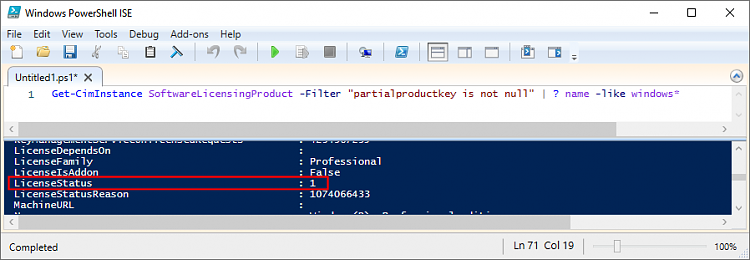New
#1
"dark"user
Hi i am new here i am a Unix guy but had to switch to Windows because a options trading app runs on Windows only
Windows 10 Pro, version 22H2, OEM, build 19045.2604, Windows Feature Experience Pack 120.2212.4190.0
I bought Tower Dell from a bank they closed down a small branch office sold off some equipment very low price
Now the question
what must be wrong when a user owns all of drive C files but none of drive D (SSD) but does not show up in control panel /user accounts?
This should not be a problem as i am admin user thus have full rights but it is .The "dark user" is dell possibly for remote service maintenance. For ex in the command shell i see C:/users/dell C:/users/me admin does not exist
The problem is that logging to a service that provides real time price info on tradeable items always ask to confirm again and again. They don't trust me. I do not know what happens in handshake but primarily i want to delete user dell but how when it is not a user account


 Quote
Quote
 )
)