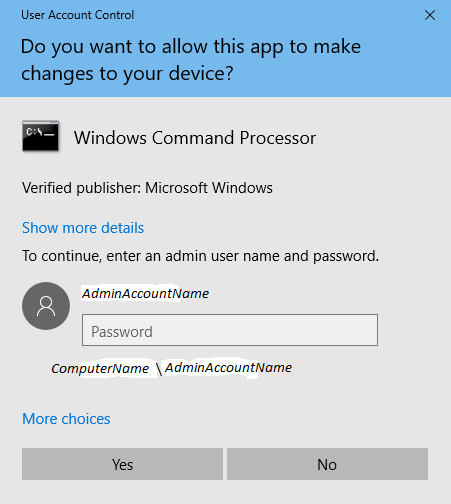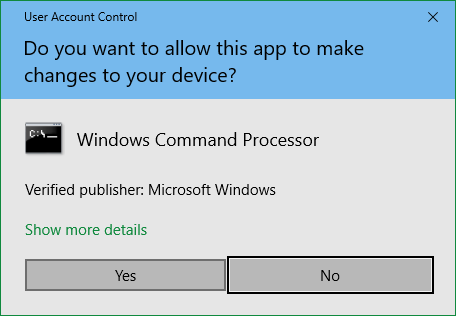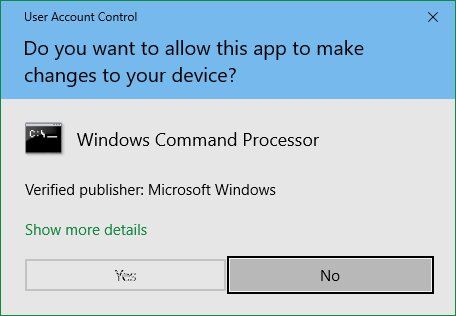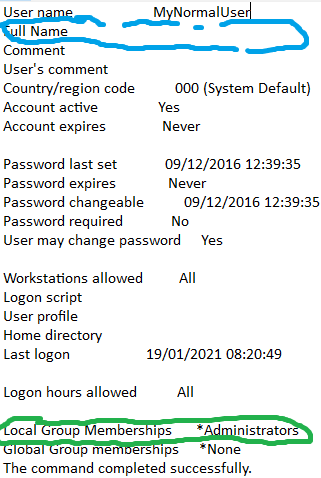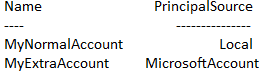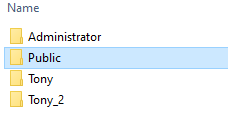New
#1
Local Accounts Forgotten Passwords
I will describe my situation as best I can. I don't know what I did to get into this situation. Please be gentle with me. I'm not 25 anymore and in the intervening years since I was 25 I have killed a lot of braincells as decribed in the Baggar Vance movie. I am a one man show with no IT dept.
It seems that on my Windows 10 computer in my home office I have three Local accounts:
Administrator
User 1
User 2
There does not appear to be a password associated with Administrator
There is a pin associated with user 2 which I know
There is a password associated with user 1 which I do not know and the password hint is not meaningful. I have seen reference to a recovery file but if I made one I have no idea where it is now. I must have set it up the password and associated hint at some time in the past and at that moment it must have made sense but not anymore. The answer to the password hint must have been in some of the brain cells I killed off.
Now comes the really strange part. I am the only user of this computer. User 1 and User 2 are slight variations of my name. Most of my files were created with User 1. I don't know how but for the last few days my files have been updated in either user 2 or administrator and I cannot get access to user 1. I don't know what predicated the switch of accounts.
By now you will have realised that I am totally befuddled. Here's what I would like to do unless there is some reason that it is not a good idea.
1. As I am the only user of this computer I would like to get rid of all the passwords, pins, etc. Until this latest debacle I did not even know I had them.
2. Consolidate all the files into one account.
I have written down the url, username, and password for this forum as my memory is now useless and obviously I need to get back here to gather your pearls of wisdom. Thanks in anticipation.


 Quote
Quote