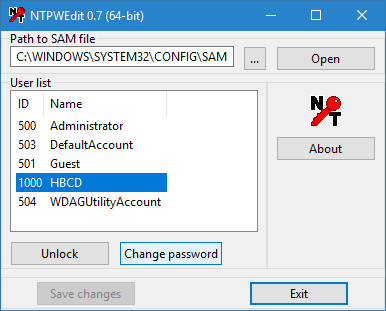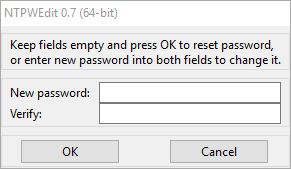New
#1
Unwanted user account in start window can't be deleted
When I restart Windows 10, I get two user accounts on my startup screen. The first is my name and I use a pin to log in. The second I have never created and shows up first on startup. The user account does not show up in the Control Panel. I've tried to use the command netplwiz to remove log in needs as stated in an earlier post on this forum. But nothing changes. The extra account is still there and I still have to use a login for the normal account. I want to get rid of the unknown account and remove the need to login with a password or pin. Where did this unknown account come from, why is it showing up on the startup screen and not in the Control Panel users list, and how do I get rid of it?


 Quote
Quote