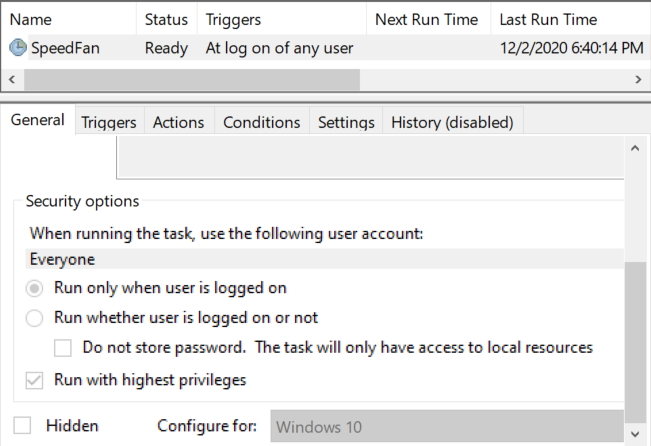New
#1
UAC & standard users with additional privileges
I am using windows 10, version 1909
I am new to tenforums. I am also new to Windows 10. I am in the process of switching from Windows 7 to Windows 10.
I joined tenforums because I have a problem with configuring Windows 10 that I am unable to solve on my own. Perhaps someone can help me.
On my computer, I follow the recommended practice of having a standard user ID for everyday work, and another user ID with administrative privileges to be used only when necessary.
My computer is physically connected to three different networks through two Ethernet ports and one WiFi adapter. For my work, I need to frequently (every few minutes) switch from one network to another.
In Windows 7, I gave my standard user ID additional privileges by making it a member of the group called "Network Configuration Operators". That allowed me to enable and disable network adapters as needed without having to enter an administrator's password every time. In Windows 10, I tried the same configuration, but the OS still prompts for a password every time. It's true that it does not require an administrator's password, as it accepts the password of the standard user ID that is a member of the "Network Configuration Operators" group, but it's very inconvenient to have to enter a password twice every time I want to disable one network adapter and enable another one.
From what I understand, the OS uses the standard-user token by default when executing a command, and elevates the command when additional privileges are needed. For administrators, I can set the User Access Control (UAC) slider all the way down to the "Never notify" option, and that makes elevation occur silently. But the system does not allow me to select the lowest UAC settings for a standard user, even though I entered an administrator's password when prompted.
Through Google searches, I found that, at least in Windows Vista, there seemed to be a policy called "consent policy" that might make the system silently elevate a command for a standard user with additional privileges. But I have not been able to find anything like that in Windows 10.
Basically, I would like to place a shortcut on my desktop that I can click to enable/disable a network adapter as needed without requiring a password every time. In Windows 7, I just created a shortcut to the adapter icon, and I could right-click it to enable or disable the adapter. No password was required as long as the user was a member of the "Network Configuration Operators" group. In Windows 10, it seems that the command needs to be explicitly designated to run with the RunAsHighest designation. But I can't figure out how to accomplish that.
Any ideas? Thank you in advance for any help that you might provide.


 Quote
Quote