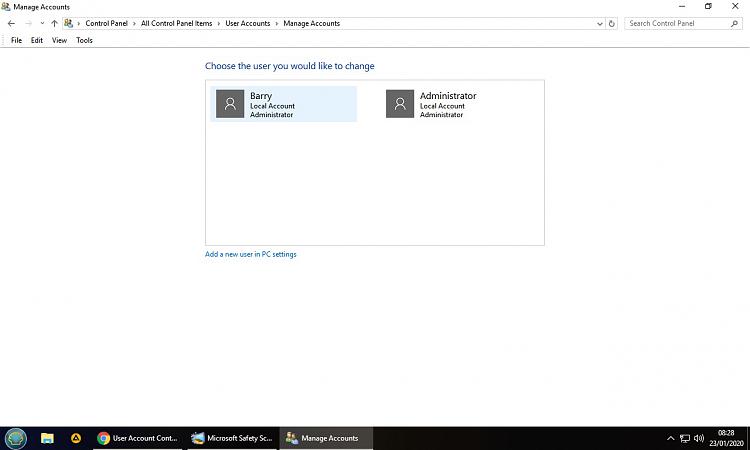New
#1
User Account Controls - pop up screen removal
Running Windows 10 v.1809
Can anyone advise me please – I’ve spent the last three hours trying to solve my problem, looked at umpteen tutorials but still getting nowhere. Basically I am trying to remove the UAC pop up screen that appears EVERY time I try do run ANYTHING on my PC. I’m fed up with it and want it gone.
I have tried to set the UAC control slider to “never notify me” but it won’t let me do that unless I have administrator rights. I don't know how to do that plus I can’t even remember if or what my admin rights might be. I would not know how to even access any password I gave when setting it all up.
I am the only one using the PC so I’m not worried about security. So, how do I stop these annoying popup screen appearing all the time??
Also, is it safe to remove the “Admin account” that seems to be there alongside my normal login account??
Any advice will be greatly appreciated.


 Quote
Quote