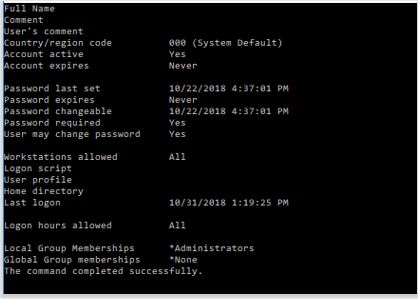New
#1
Cannot access admin privileges
Tried to install a game for my kid. Realized quickly that I needed admin privileges to do so. Win 10 Home will not let me be admin, no matter what I try. I have scoured the web for hours looking for tips - so far they all fail.
Some things I've tried (that failed):
1. Right-clicking cmd or powershell and selecting "Run as administrator". Gives an error message that the file path is not correct.
2. Cannot change user account type through Control Panel, because admin permission is required to do so.
3. Control Panel > User Accounts > User Accounts > Make changes to my account in PC settings (this is the only option I can select as a non-admin) > Family & other people > Add someone else to this PC > I don't have this person's sign-on information > Add a user without a Microsoft account >>> I fill out all the info and get an error message: "Something went wrong"
4. Many, many more that I've forgotten by now.
I did finally find one way to open a command prompt as an Admin, which was by holding down "Shift" while selecting "Restart" and selecting options to troubleshoot with a command line. Once there I tried:
net user administrator Password \active:yes
Nothing happened. Rebooted. Nothing different.
I would try running the game's .msi from the admin command line described above, but it needs the Microsoft Installer, and I don't know how to invoke that from a command line. It also shows the drive set as x:\ instead of c:\. (Does that matter??)
This is a home computer, used for little more than checking email and paying bills. No networks, nothing fancy. Just pulled it out of the box and started using it. I know just enough about computers to be able to navigate suggestions online, but I have not manipulated anything in any way on this machine since first starting it up. Any suggestions are appreciated, but after all I've tried I'll be amazed if you can provide an answer. TIA though!


 Quote
Quote



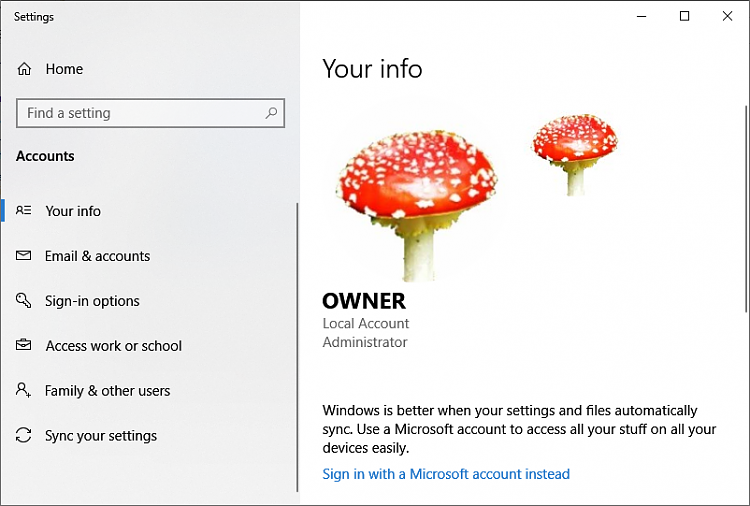
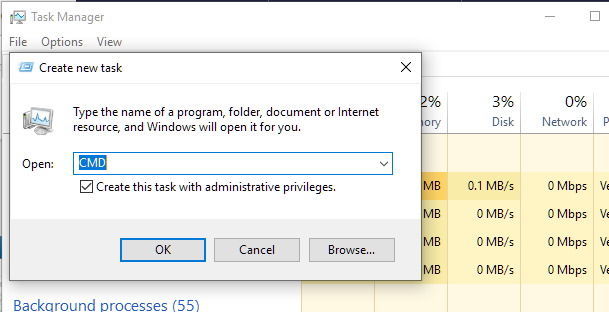
 If SFC could not fix something, then run the command again to see if it may be able to the next time. Sometimes it may take running the sfc /scannow command up to 3 times with
If SFC could not fix something, then run the command again to see if it may be able to the next time. Sometimes it may take running the sfc /scannow command up to 3 times with