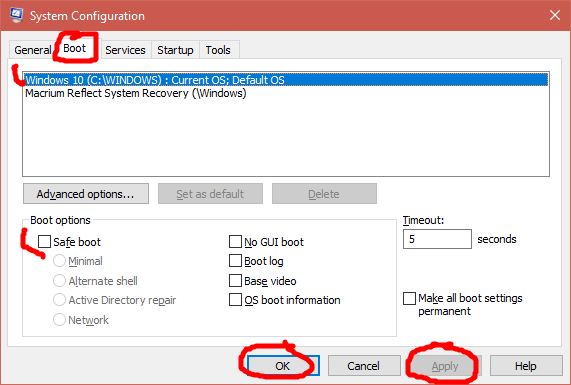New
#31
Hi.
Sorry, was not available today.
What drive letter did you determine Windows is on?
While you are in that drive letter type
Then type EXIT and enter.Code:bcdedit /deletevalue {current} safeboot
That was suggestion #1 to try. If that doesn't work, next one was:
Go to the drive letter of Windows. At the command prompt type regedit and press Enter. Then follow the directions in the guide to activate the Admin account.You need to use Option 5 in this guide
Enable or Disable Elevated Administrator account in Windows 10 Windows 10 Tutorials
.
Once the Administrator account is enabled, switch users and use this account to login. There is no password for this account. Just leave the password blank and hit Enter.
Once you are at the Desktop, right click the Start button and click on Run. Type msconfig in the run box and click OK.
On the screen that pops up, click on "Normal Startup". That will get you out of safe mode.


 Quote
Quote