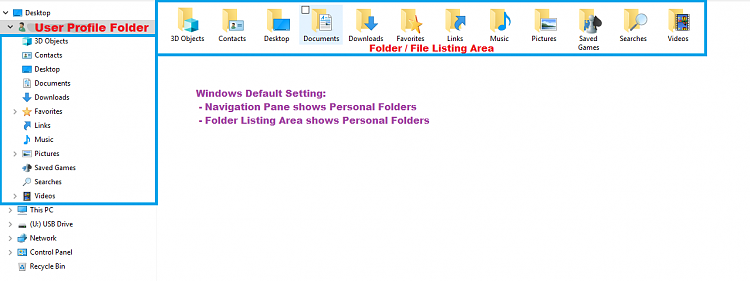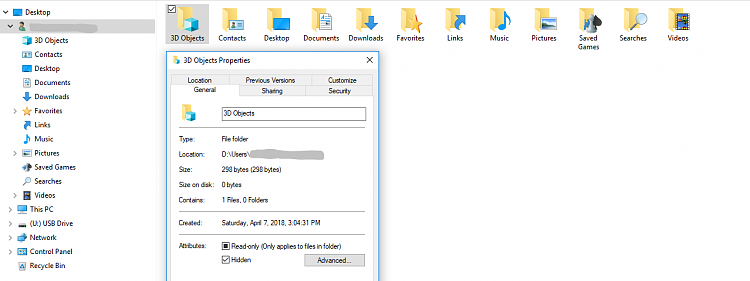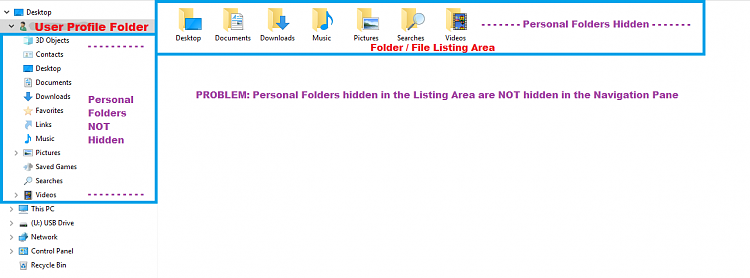New
#1
Hide or Show User Profile's Personal Folders in Navigation Pane
Thank you in advance to everyone for your help and time. Hopefully this write-up is succinct. :)
I believe there has to be additional registry modifications to solve this issue.
TechGuy737
Problem:
In the Navigation Pane, specifically regarding the Current User folder tree, a Personal Folder (i.e. 3D Objects, Contacts, Desktop, etc... ) continues to show even after making active the Hidden property for that Personal Folder.
Expected Results:
Any Personal Folder that is marked "Hidden" in the File/Folder Listings Area should also be hidden in the Navigation Pane specifically within the Current User folder tree.
Steps to recreate the issue: (the following steps assume that the option is deactivated to see hidden folders.)
- Open File Explorer
- Within Navigation Pane, Right-click over any blank area
- Select menu-option "Show All Folders"
- Select and Expand the Current User folder tree which is listed as a child object to the "Desktop" folder
- Within the File/Folder Listings Area, Right-click on a Personal Folder
- Select menu-option "Properties"
- Within the new Dialogue window, Select the "General" tab, Select to Activate the Attribute "Hidden", Select the "OK" button
- Close File Explorer and then Open File Explorer
- Select the Current User folder in the Navigation Pane
- Notice the recently-hidden folder is still showing in the Navigation Pane even though it is hidden in the File/Folder Listings Area.
System Specs:
- Edition: Windows 10 Home 64bit
- Version: 1709
- OS Build: 16299.371
- Hard Drives: 2 (SSD & Mechanical)
- C:\ = SSD
- D:\ = Mechanical
Current Modifications of System:
- The %UserProfile% system folder was successfully transferred to D:\ by using Sysprep during Windows Setup. This is the only system folder moved to another drive.
Current Modifications of File Explorer in Navigation Pane: (using Regedit)
- Hidden = Quick Access
- Hidden = Libraries
- Hidden = OneDrive
- Hidden = Homegroup
- Hidden = This PC user personal folders
Current Modifications of File Explorer in Folder/File Listing Area:
- Each unwanted Personal Folder was changed to "Hidden" by Right-clicking the folder and Checking the Attribute checkbox marked "Hidden".
3rd-Party Software Installed:
- Classic Shell
- Mozilla Firefox
- IObit Driver Booster
- Macrium Reflect
Last edited by TechGuy737; 11 Apr 2018 at 23:58. Reason: Additional Information


 Quote
Quote