Information
Google introduced a new experimental Strict site isolation mode feature in Google Chrome 63.
Google’s site isolation feature improves security for Chrome browser users. When you enable site isolation, content for each open website in the Chrome browser is always rendered in a dedicated process, isolated from other sites. This creates an additional security boundary between websites.
Strict site isolation is not enabled by default in Chrome, but is available as an experimental flag.
If you enable site isolation, it will come at the expense of additional memory requirements for the improved stability and security. Memory usage can increase by approximately 10–20% depending on how the browser is used.
This tutorial will show you how to enable or disable the Strict site isolation mode feature in Google Chrome for your account in Windows 7, Windows 8, and Windows 10.
Here's How:
1. Open Google Chrome.
2. Type chrome://flags/#enable-site-per-process into the address bar of Chrome, and press Enter to go directly to the Strict site isolation flag.
3. Do step 4 (enable) or step 5 (disable) below for what you would like to do.
A) Click/tap on the Enable button for the Strict site isolation flag. (see screenshot below)
B) Click/tap on the RELAUNCH NOW button to relaunch Google Chrome and apply this change. (see screenshot below)
NOTE: This is the default setting.
A) Click/tap on the Disable button for the Strict site isolation flag. (see screenshot below)
B) Click/tap on the RELAUNCH NOW button to relaunch Google Chrome and apply this change. (see screenshot below)
That's it,
Shawn
Enable or Disable Strict Site Isolation Mode in Google Chrome

Enable or Disable Strict Site Isolation Mode in Google Chrome
How to Enable or Disable Strict Site Isolation Mode in Google Chrome in WindowsPublished by Shawn BrinkCategory: Browsers & Email
09 Dec 2017
Tutorial Categories


Related Discussions


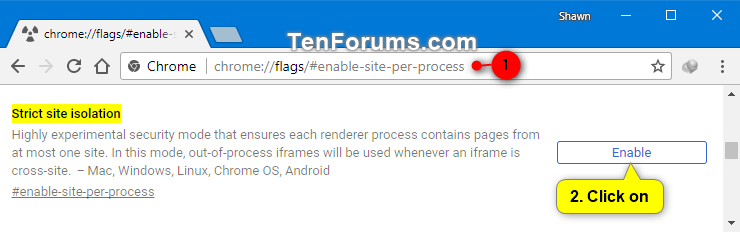
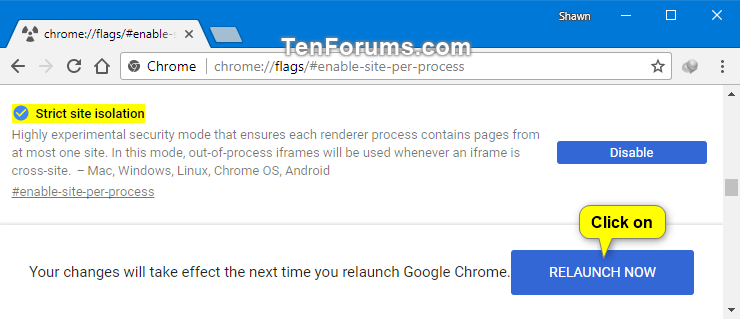
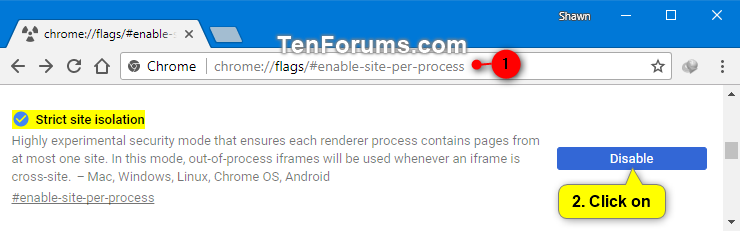


 Quote
Quote