How to Enable or Disable Online Tips and Help for Settings App in Windows 10
Most of the settings you'll want to change in Windows 10 are in Settings. Settings is organized into the separate System, Devices, Phone, Network & Internet, Personalization, Apps, Accounts, Time & language, Gaming, Ease of Access, Cortana, Privacy, and Update & security categories. You can click/tap on a category to view and change more settings for that category.
Some settings will have online tips and help available.
Starting with Windows 10 version 1709, you can enable or disable the retrieval of online tips and help for the Settings app.
This tutorial will show you how to enable or disable online tips and help for the Settings app for all users in Windows 10.
You must be signed in as an administrator to enable or disable online tips and help for the Settings app.
Contents
- Option One: Enable or Disable Online Tips and Help for Settings app using Local Group Policy Editor
- Option Two: Enable or Disable Online Tips and Help for Settings app using a REG file
EXAMPLE: Online tips and help in Settings app
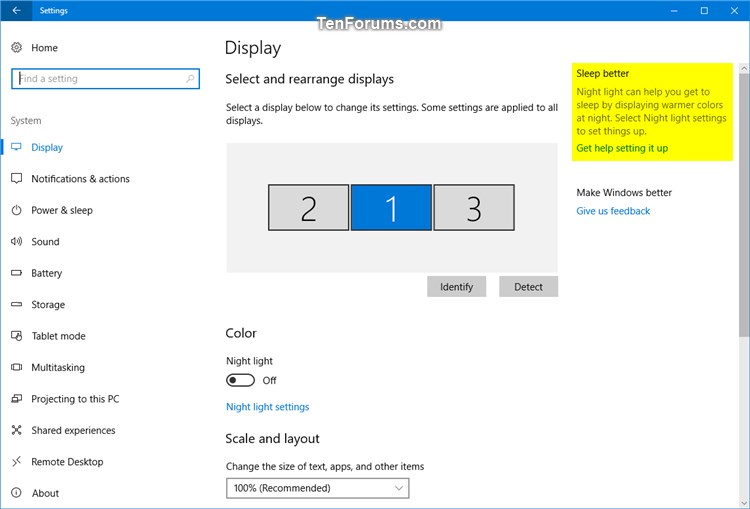

The Local Group Policy Editor is only available in the Windows 10 Pro, Enterprise, and Education editions.
All editions can use Option TWO below.
1 Open the Local Group Policy Editor.
2 In the left pane of Local Group Policy Editor, navigate to the location below. (see screenshot below)
Computer Configuration\Administrative Templates\Control Panel
3 In the right pane of Control Panel in Local Group Policy Editor, double click/tap on the Allow Online Tips policy to edit it. (see screenshot above)
4 Do step 5 (enable) or step 6 (disable) below for what you would like to do.
A) Select (dot) Not Configured or Enabled, click/tap on OK, and go to step 7 below. (see screenshot below)
Not Configured is the default setting.
7 When finished, you can close the Local Group Policy Editor if you like.
The downloadable .reg files below will add and modify the DWORD values in the registry keys below.
HKEY_LOCAL_MACHINE\SOFTWARE\Microsoft\PolicyManager\default\Settings\AllowOnlineTips
value DWORD
0 = Disable
1 = Enable
HKEY_LOCAL_MACHINE\SOFTWARE\Microsoft\Windows\CurrentVersion\Policies\Explorer
AllowOnlineTips DWORD
(delete) = Enable
0 = Disable
1 Do step 2 (enable) or step 3 (disable) below for what you would like to do.
This is the default setting.
A) Click/tap on the Download button below to download the file below, and go to step 4 below.
Enable_online_tips_and_help_for_Settings_app.reg
Download
A) Click/tap on the Download button below to download the file below, and go to step 4 below.
Disable_online_tips_and_help_for_Settings_app.reg
Download
4 Save the .reg file to your desktop.
5 Double click/tap on the downloaded .reg file to merge it.
6 When prompted, click/tap on Run, Yes (UAC), Yes, and OK to approve the merge.
7 You can now delete the downloaded .reg file if you like.
That's it,
Shawn
Related Tutorials
- How to Open Settings in Windows 10
- How to Hide or Show Pages from Settings in Windows 10
- List of msi-settings URI Shortcuts to Open Settings Pages in Windows 10
- How to Enable or Disable Control Panel and Settings in Windows 10
- How to Turn On or Off Suggested Content in Settings app in Windows 10
- How to Add Settings to Control Panel in Windows 10
Enable or Disable Online Tips and Help for Settings App in Windows 10
-
-
-
New #3
Hi,
Indeed I was wondering how to get rid of that stuff
Another keeper
-
-
-
New #6
To be clear, I am referring to this "online tip" still appearing in Settings, despite me enabling the group policy to disable online tips. My screen looks fine, I don't actually want to change the color settings, but I've tried clicking the "Check it out" prompt hoping it would go away and it still didn't.
-
New #7
Hello Jeffrey,
That looks like it may be a normal tip (possibly from the "Tips" app) instead of an "online tip".
It may also be this below:
Turn On or Off Suggested Content in Settings app in Windows 10 | Windows 10 TutorialsLast edited by Brink; 06 Oct 2018 at 13:41.
-
-
-
New #9
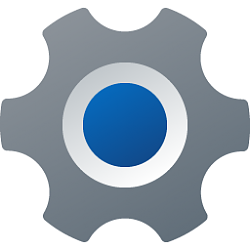
Enable or Disable Online Tips and Help for Settings App in Windows 10
How to Enable or Disable Online Tips and Help for Settings App in Windows 10Published by Shawn BrinkCategory: Apps & Features
04 Nov 2020
Tutorial Categories


Related Discussions







 Quote
Quote

