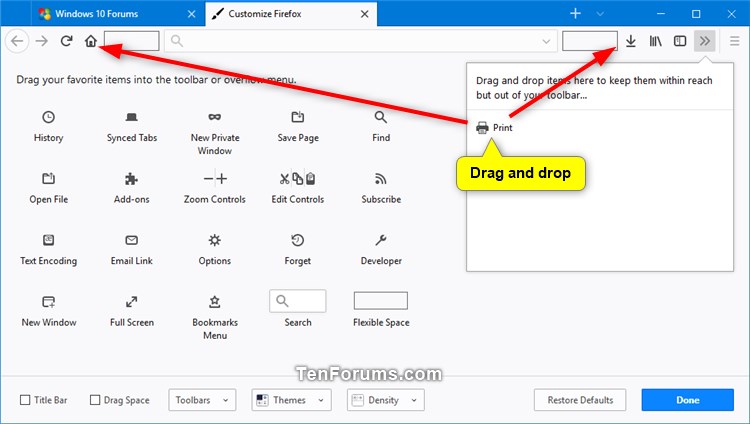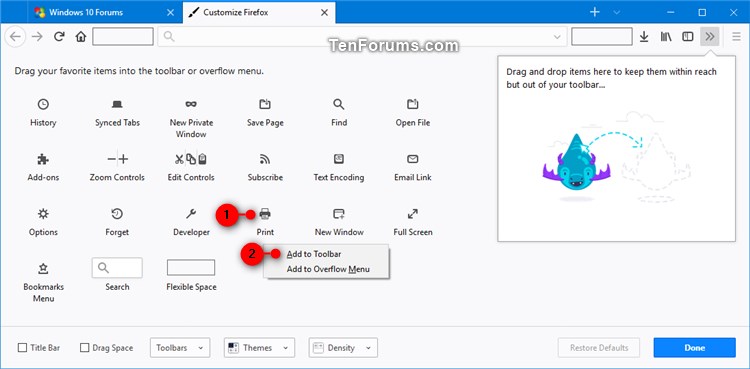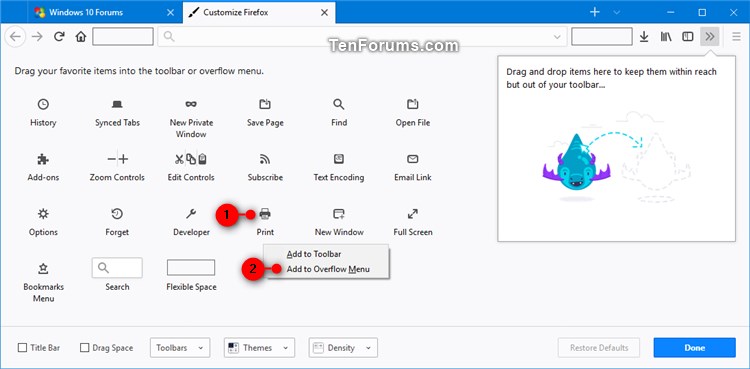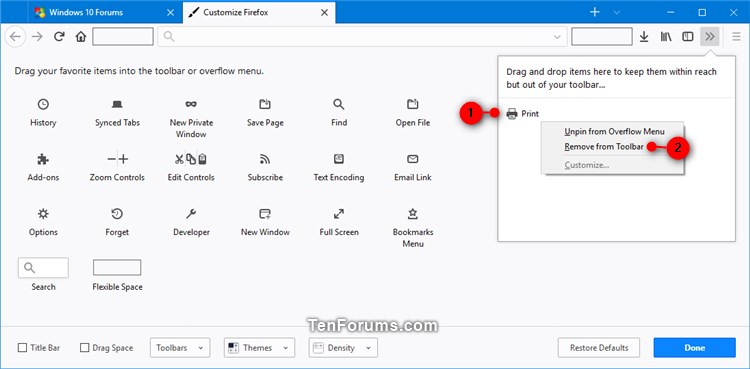Information
Starting with Firefox Quantum (version 57), there is a new user interface (UI) called Photon.
If you like, you can add or remove items for the toolbar and overflow menu to customize the toolbar how you like in Firefox.
This tutorial will show you different ways on how to add or remove items for the toolbar and overflow menu in Firefox Quantum for your account in Windows 7, Windows 8, and Windows 10.
CONTENTS:
- Option One: Add Items to Toolbar in Firefox
- Option Two: Add Items to Toolbar Overflow Menu in Firefox
- Option Three: Remove Items from Toolbar in Firefox
EXAMPLE: Toolbar and Overflow Menu in Firefox
1. Open Firefox.
2. If you have items in the Overflow Menu you want to add to the Toolbar, click/tap on the More tools button, right click or press and hold on an item you want from the Overflow Menu, and click/tap on Unpin from Overflow Menu. (see screenshot below)
OR
3. Click/tap on the Menu button, and click/tap on Customize. (see screenshot below)
4. Perform one of the following actions below you want to use to add an item to the toolbar. Click/tap on Done when finished.
A) Drag and drop a favorite item you want to where you want on the toolbar. (see screenshot below)
B) Drag and drop an item you want from the Overflow Menu to where you want on the toolbar. (see screenshot below)
C) Right click or press and hold on a favorite item you want, and click/tap on Add to Toolbar. You can now drag and drop the item in the order you want it on the toolbar. (see screenshot below)
D) Right click or press and hold on an item you want from the Overflow Menu, and click/tap on Unpin from Overflow Menu. You can now drag and drop the item in the order you want it on the toolbar. (see screenshot below)
1. Open Firefox.
2. If you have items on the Toolbar you want to add to the Overflow Menu, right click or press and hold on an item you want on the Toolbar, and click/tap on Pin to Overflow Menu. (see screenshots below)

OR
3. Click/tap on the Menu button, and click/tap on Customize. (see screenshot below)
4. Perform one of the following actions below you want to use to add an item to the Overflow Menu. Click/tap on Done when finished.
A) Drag and drop a favorite item you want into the Overflow Menu. (see screenshot below)
B) Drag and drop an item you want from the Toolbar into the Overflow Menu. (see screenshot below)
C) Right click or press and hold on a favorite item you want, and click/tap on Add to Overflow Menu. (see screenshot below)
D) Right click or press and hold on an item you want on the Toolbar, and click/tap on Pin to Overflow Menu. (see screenshots below)
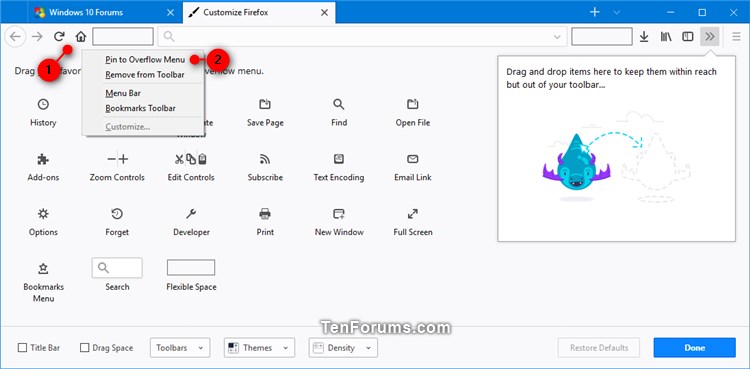
1. Open Firefox.
2. Right click or press and hold on an item on the toolbar you want to remove, and click/tap on Remove from Toolbar. (see screenshots below)

OR
3. Click/tap on the More tools button, right click or press and hold on an item in the Overflow Menu you want to remove, and click/tap on Remove from Toolbar. (see screenshot below)
OR
4. Click/tap on the Menu button, and click/tap on Customize. (see screenshot below)
5. Perform one of the following actions below you want to use to remove an item from the toolbar. Click/tap on Done when finished.
A) Drag and drop an item on the toolbar you want to remove to favorite items. (see screenshot below)
B) Drag and drop an item you want in the Overflow Menu you want to remove to favorite items. (see screenshot below)
C) Right click or press and hold on an item on the toolbar you want to remove, and click/tap on Remove from Toolbar. (see screenshots below)

D) Right click or press and hold on an item in the Overflow Menu you want to remove, and click/tap on Remove from Toolbar. (see screenshot below)
That's it,
Shawn
Related Tutorials
Add or Remove Toolbar Items in Firefox

Add or Remove Toolbar Items in Firefox
How to Add or Remove Toolbar Items in Firefox QuantumPublished by Shawn BrinkCategory: Browsers & Email
28 Nov 2017
Tutorial Categories


Related Discussions