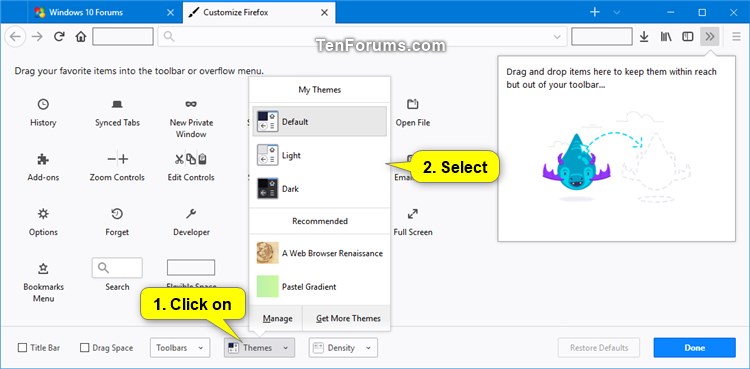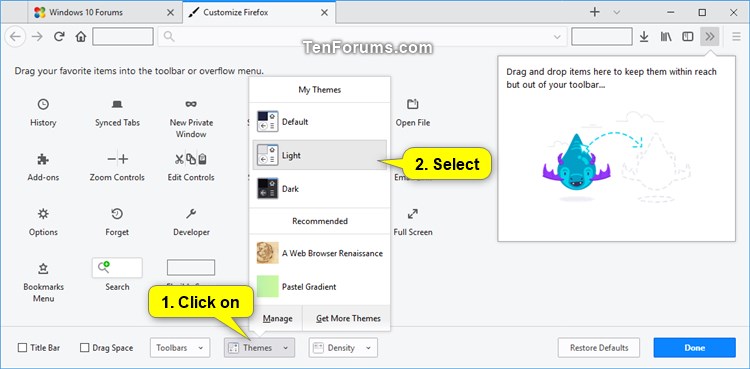How to Change the Theme in Firefox Quantum
Starting with Firefox Quantum (version 57), there is a new user interface (UI) called Photon.
Firefox Quantum includes the Default, Light, and Dark themes, but you can get more themes to customize Firefox with.
Starting with Firefox 63.0 and later, the Default theme will now match the Windows 10 Dark and Light app mode you set.
This tutorial will show you how to change the theme in Firefox Quantum for your account in Windows 7, Windows 8, and Windows 10.
Here's How:
1 Open Firefox.
2 Click/tap on the Menu button, and click/tap on Customize. (see screenshot below)
3 Click/tap on Themes at the bottom, select a theme you want to use for Firefox, and click/tap on Done when finished. (see screenshots below)
Hovering the pointer over a theme in the menu will show you a preview of it.
My Themes are the themes included with Firefox and any themes you have installed. You can see and manage your installed themes by clicking on Manage to go to Themes in about:addons.
Recommended are just suggested themes. These will be installed if you click/tap on them.
You can click/tap on Get more themes to select themes to install.
That's it,
Shawn
How to Change Theme in Firefox
Tutorial Categories


Related Discussions