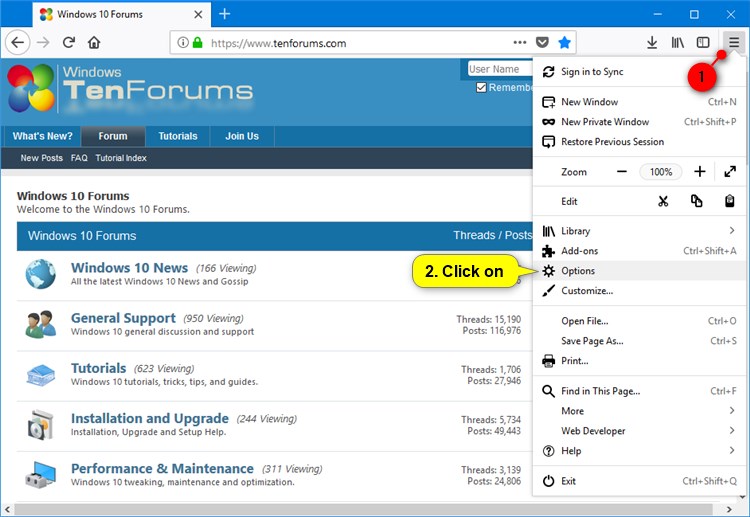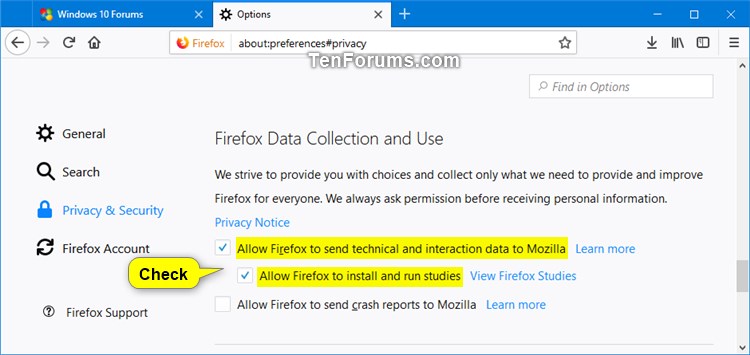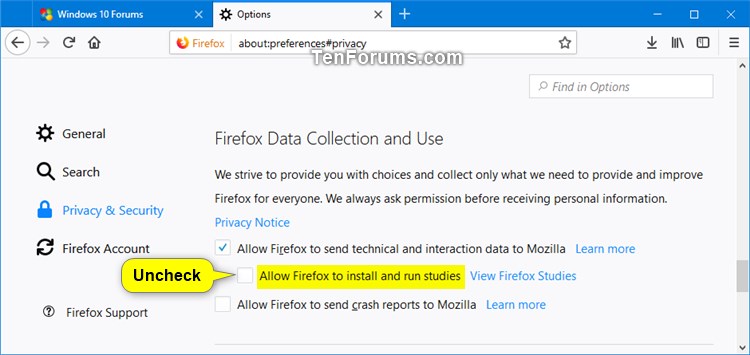How to Opt-in or Opt-out of SHIELD Studies in Firefox
Information
SHIELD studies let you try out different features and ideas before they are released to all Firefox users. Using your feedback, Mozilla can make more informed decisions based on what you actually need.
When a study is available, you will automatically be enrolled if you meet the criteria. There will be occasions where Mozilla might prompt you for participation first. This will happen when a particular study needs to collect data that is not covered by default data collection policy. In these situations you'll see a complete disclosure of the data being collected in the study before you make the decision to participate. Firefox Pioneer is an example of an opt-in SHIELD study.
When the study ends, the add-on will be disabled but you will be able to see it so you have a record of what studies you've participated in.
This tutorial will show you how to opt-in or opt-out of being automatically enrolled in SHIELD studies in Firefox Quantum for your account in Windows 7, Windows 8, and Windows 10.
Note
To see the studies you're participating in, type about:studies into your address bar, and press Enter.
You'll also see studies you've participated in the past.
Here's How:
1. Open Firefox.
2. Click/tap on the Menu button, and click/tap on Options. (see screenshot below)
Note
If you like, you could also copy and paste the path below into the address bar, and press Enter to go directly to Privacy & Security settings.

about:preferences#privacy
3. Do step 4 (opt-in) or step 5 (opt-out) below for what you would like to do.
NOTE: This is the default setting.
A) Click/tap on Privacy & Security on the left panel. (see screenshot below)
B) Check the Allow Firefox to send technical and interaction data to Mozilla box.
C) Check the Allow Firefox to install and run studies box, and go to step 6 below.
A) Click/tap on Privacy & Security on the left panel. (see screenshot below)
B) Uncheck the Allow Firefox to install and run studies box, and go to step 6 below.
6. You can now close this Options tab if you like.
That's it,
Shawn
Opt-in or Opt-out of SHIELD Studies in Firefox

Opt-in or Opt-out of SHIELD Studies in Firefox
How to Opt-in or Opt-out of SHIELD Studies in FirefoxPublished by Shawn BrinkCategory: Browsers & Email
20 Nov 2017
Tutorial Categories


Related Discussions