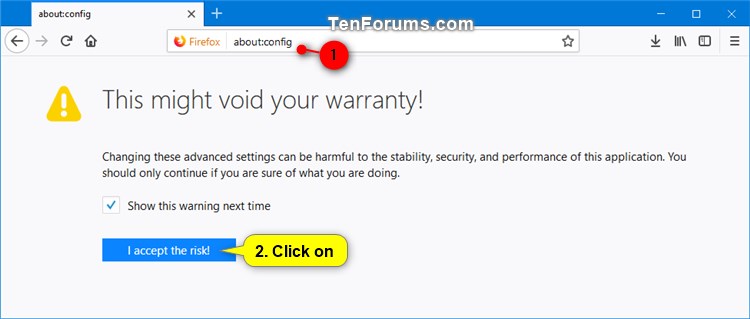How to Enable or Disable Always Open Bookmarks in New Tab in Firefox Quantum
Information
Starting with Firefox Quantum (version 57), there is a new user interface (UI) called Photon.
One of the new features of Firefox 57 is the ability to always open bookmarks in a new tab. Normally, you would have to perform one of the actions below to open a bookmark in a new tab:
- Press and hold the Ctrl key, and click/tap on the bookmark.
- Right click on the bookmark, and click/tap on Open in a New tab or press W.
This tutorial will show you how to turn on or off to always open bookmarks in a new tab in Firefox Quantum for your account in Windows 7, Windows 8, and Windows 10.
Here's How:
1. Open Firefox.
2. Typeabout:configinto the address bar, press Enter, and click/tap on the I accept the risk button. (see screenshot below)
3. Typebrowser.tabs.loadBookmarksInTabsinto the search box, and press Enter. (see screenshots below step 4)
4. Double click/tap on the browser.tabs.loadBookmarksInTabs setting to change its value to true (enabled) or false (disable - default) for what you want. (see screenshots below)

5. You can now close thisabout:configtab if you like.
That's it,
Shawn
Related Tutorials
- How to Change New Tab page in Firefox in Windows
- How to Set a Custom URL for New Tabs in Mozilla Firefox
- How to Change Firefox Home Content Preferences
- How to Change Number of Rows of Top Sites to Show on New Tabs Page in Firefox
- How to Disable Ad Snippets on New Tab Page in Firefox
Enable or Disable Always Open Bookmarks in New Tab in Firefox

Enable or Disable Always Open Bookmarks in New Tab in Firefox
How to Enable or Disable Always Open Bookmarks in New Tab in Firefox QuantumPublished by Shawn BrinkCategory: Browsers & Email
16 Jan 2019
Tutorial Categories


Related Discussions