Information
The Windows Operating System (OS) can run on a plethora of different configurations of hardware. Since every computer has a different configuration from one another, knowing what is inside your computer case can be helpful when posting on online forums.
Moreover, knowing your hardware configuration can help you plan for computer hardware upgrades, assist with troubleshooting, and know if your current system can run certain programs, operating systems, and games.Tip
To receive faster, more accurate support on TenForums, it is ideal to add your systemís hardware configuration to your TenForums user profile. You can learn how to add your system hardware configuration using the tutorial below.
How to Fill in your System Specs at Ten Forums
CONTENTS:
- Option One: Use System Information (msinfo32) within Windows
- Option Two: Use DirectX Diagnostic Tool
- Option Three: Generating a Speccy Report
- Option Four: Use Device Management Tool
Note
To view the entirety of the msinfo32 command, view the Microsoft TechNet documentation here: Microsoft TechNet Msinfo32
1. Press the Windows + R keys at the same time to open the Run dialog box.
2. In the popup box, type msinfo32 and select Ok or hit enter on the keyboard.
Note
Windows should now be displaying the System Information for this system. The left hand pane contains categories that will display additional information about the current system.
3. To save this information, select the File option followed by the Save option.Tip
You can also choose to Export from this File menu to generate a text document instead.
4. When prompted for a save location, choose an appropriate save location.
1. Press the Windows + R keys at the same time to open the Run dialog box.
2. In the popup box, type dxdiag and select Ok or hit enter on the keyboard. If prompted about digital signatures, select Yes
Note
Windows should now be displaying the DirectX Diagnostic Tool for this system. Tabs located at the top of the window categorize the information.
3. To save this information, click the Save All Information button towards the bottom of the window.
4. When prompted for a save location, choose an appropriate save location.
Information
Speccy is a third-party application that is managed by Piriform; an Avast company. The application is a user friendly, yet powerful hardware information collector that has easy exporting options for forums and to share hardware information.Warning
Speccy is a free application and is bundled with, what can be considered, computer bloatware. During the installation of Speccy, ensure to untick and/or decline to any unwanted software.
1. Download the free version of Speccy using the official download page.
2. Once downloaded, open the installer and select to not install CCleaner at the bottom. Next, select the Customize option underneath the Install button.
3. Opt in or out of any options you choose to select for your system. Then, select Install.
4. Press the Run Speccy button at the end of installation.
5. After analyzing your system, Speccy will generate a hardware configuration report within the application.
6. To share the report, select File then press Publish Snapshot. When prompted to create a URL, select Yes.
Information
To communicate to Windows, devices uses a device driver. To learn more about what a Windows driver is, visit this page here.
Since a driver is needed for ideal operation of computer hardware, you can detect and see what is currently communicating with the system through this driver.Warning
If your system is using generic Windows drivers for your computer hardware, the readings from this option may not be accurate. Make sure that all drivers for the system are fully updated before checking them.
1. Right click the Windows Start Menu icon and select Device Manager.
Information
Each device connected to the system is categorized by type. You can expand each type by pressing the gray right arrow next to each category.
2. To view hardware, expand the category and right click on the device. Select to view its Properties.
3. In the tab menu at the top, choose Details and change the Property to Hardware Ids. The information here will be the hardware ID that is being sent from the device.
Thanks for viewing.
Collecting System Specifications in Windows
-
-
New #2
Very nice tutorial, Justin @Masterchiefxx17
This, along with your link to How to Fill In System Specs, will make it much easier for new members to communicate their hardware and software environment to us. I've bookmarked this as a go-to tool when replying to new members.
Thanks, again!
-
New #3
Thank you, Justin! This will be great for me . . . I'm going to try it out on my daughter first thing!
-
New #4
Thank you all for the kind words and to everybody who was involved in the publication process!
-
New #5
System Info - See Your System Specs - Windows 7 Help Forums
I found an old piece of software I forgot I had.
I think it was from 7 Forums, by CyberZeus
I was never part of Seven Forums, but still lurked there

To be honest, it still works great.

Maybe hosting it here on the forums, would make it easier for members to upload their info.
Is the developer still around?
Could he and @z3r010 integrate to upload automatically here too?
like this
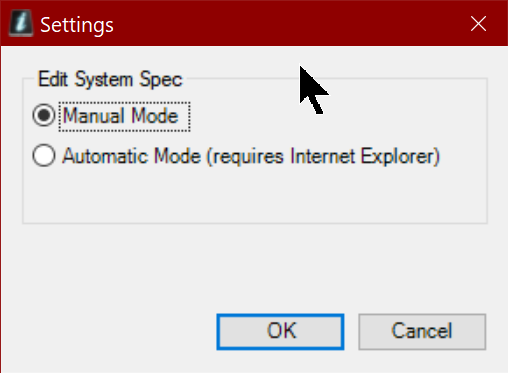

What do you think @Brink?
Collecting System Specifications in Windows
How to Find Hardware System Specifications in WindowsPublished by JustinCategory: Hardware & Drivers
26 Nov 2017
Tutorial Categories


Related Discussions


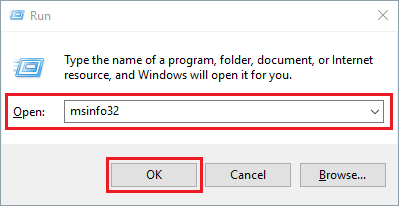



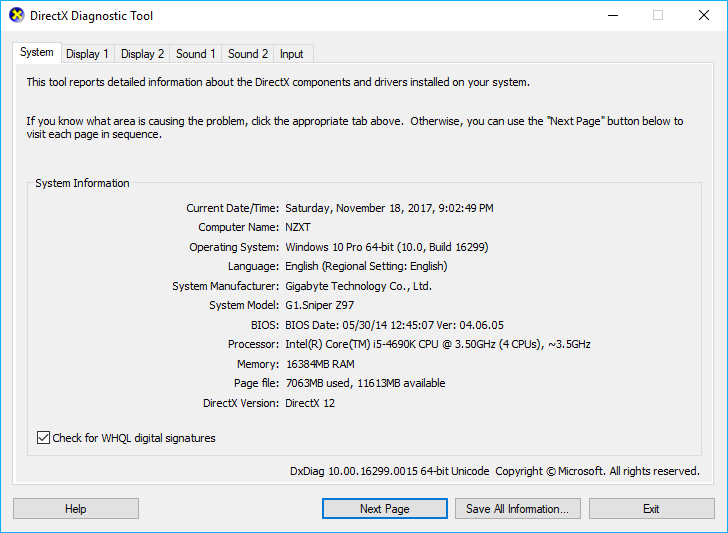

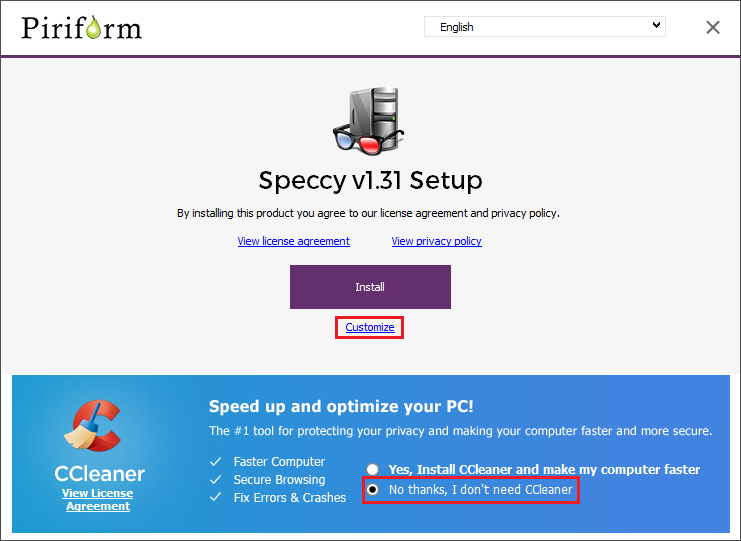


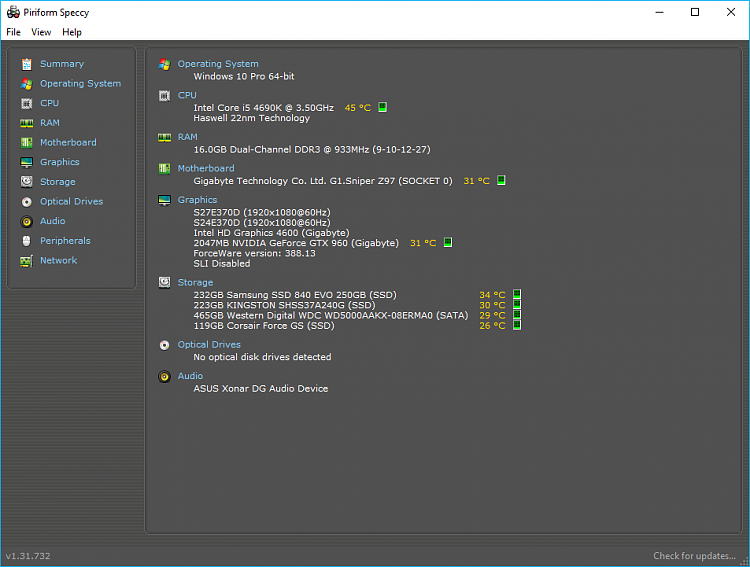






 Quote
Quote