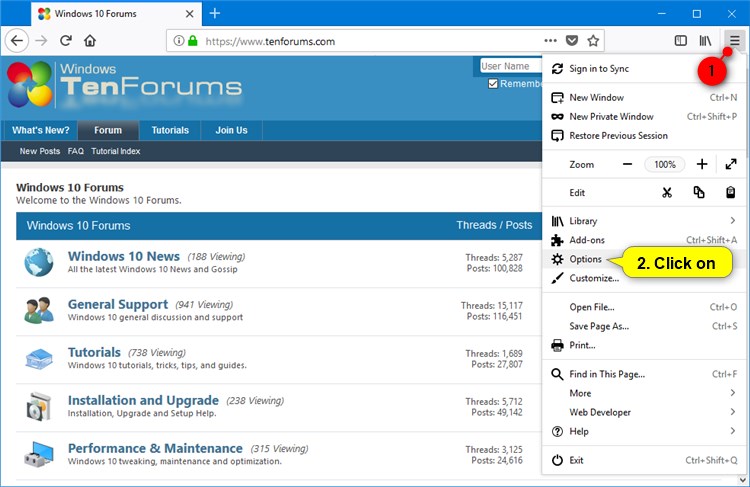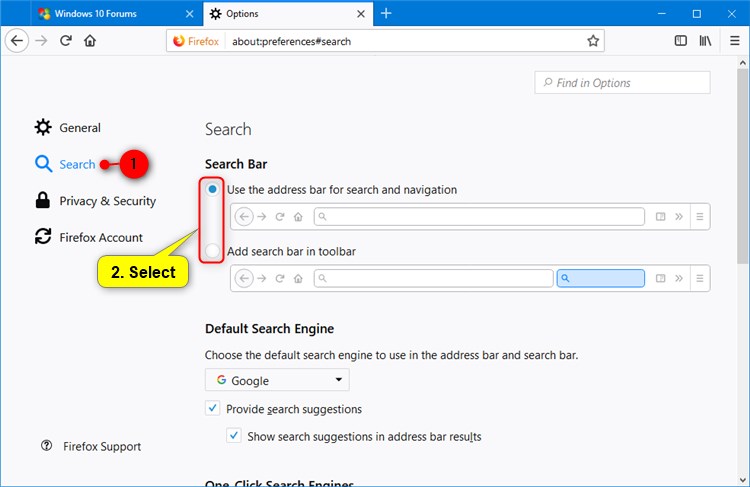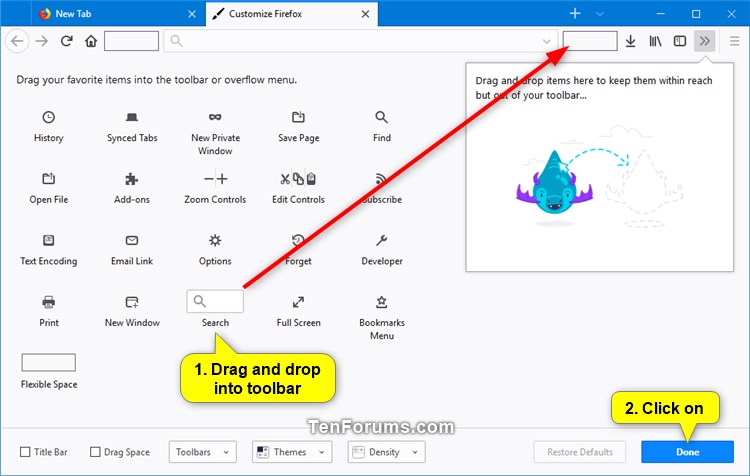Information
Starting with Firefox Quantum (version 57), you might see your search bar and your address bar combined into a single bar. New installs of Firefox Quantum will see this unified bar.
If you prefer separate address and search bars, you can restore the separate search bar.
This tutorial will show you how to add or remove the stand-alone search bar to the toolbar in Firefox Quantum for your account in Windows 7, Windows 8, and Windows 10.
CONTENTS:
- Option One: Add or Remove Search Bar in Firefox Options
- Option Two: Add or Remove Search Bar in Customize Firefox
EXAMPLE: Search bar in Firefox
1. Open Firefox.
2. Click/tap on the Menu button, and click/tap on Options. (see screenshot below)
Note
If you like, you could also copy and paste the path below into the address bar, and press Enter to go directly to Search settings.

about:preferences#search
3. Click/tap on Search on the left panel, and select (dot) Use the address bar for search and navigation (default) or Add search bar in toolbar for what you want. (see screenshot below)
4. You can now close this Options tab if you like.
1. Open Firefox.
2. Click/tap on the Menu button, and click/tap on Customize. (see screenshot below)
2. Do step 3 (add) or step 4 (remove) below for what you would like to do.
A) Drag and drop the Search item into the toolbar, and click/tap on Done. (see screenshot below)
NOTE: This is the default setting.
A) Drag and drop the Search item from the toolbar into your favorite items, and click/tap on Done. (see screenshot below)
That's it,
Shawn
Related Tutorials
Add or Remove Search Bar in Firefox

Add or Remove Search Bar in Firefox
How to Add or Remove Search Bar in Firefox QuantumPublished by Shawn BrinkCategory: Browsers & Email
28 Nov 2017
Tutorial Categories


Related Discussions