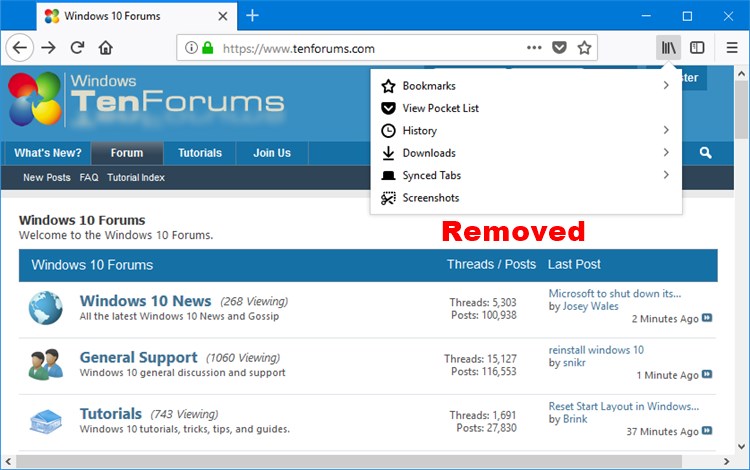How to Add or Remove Recent Highlights in Library Menu in Firefox
Information
Starting with Firefox Quantum (version 57), there is a new user interface (UI) called Photon.
The Library item on the toolbar includes your Bookmarks, Pocket list, History, Downloads, Synced Tabs, Screenshots, and Recent Highlights.
Recent Highlights are populated by the data from Activity Stream in the New Tab page. You can add or remove Recent Highlights in the Library menu.
This tutorial will show you how to add or remove Recent Highlights in the Library menu in Firefox Quantum for your account in Windows 7, Windows 8, and Windows 10.
EXAMPLE: Add or Remove "Recent Highlights" in Library menu

Here's How:
1. Open Firefox.
2. Typeabout:configinto the address bar, press Enter, and click/tap on the I accept the risk button. (see screenshot below)
3. Typebrowser.library.activity-stream.enabledinto the search box, and press Enter. (see screenshots below step 4)
4. Double click/tap on the browser.library.activity-stream.enabled setting to change its value to true (add - default) or false (remove) for what you want. (see screenshots below)

5. You can now close thisabout:configtab if you like.
That's it,
Shawn
Add or Remove Recent Highlights in Library Menu in Firefox

Add or Remove Recent Highlights in Library Menu in Firefox
How to Add or Remove Recent Highlights in Library Menu in FirefoxPublished by Shawn BrinkCategory: Browsers & Email
20 Nov 2017
Tutorial Categories


Related Discussions