How to Change Default Downloads Folder for Nearby Sharing in Windows 10
This tutorial is no longer valid starting with Windows 10 version 1909 and higher.
Microsoft introduced a new Near Share feature starting with Windows 10 build 17035.
Near Share was renamed to Nearby sharing in Windows 10 April 2018 Update version 1803.
Near Share was renamed to Nearby sharing in Windows 10 April 2018 Update version 1803.
Nearby Sharing lets you instantly share your videos, photos, documents, and websites with people and devices near you over Bluetooth or Wi-Fi. Say you’re in a meeting with your boss and need to quickly send them the report or PowerPoint presentation you’re looking at on your screen, Nearby Sharing helps you do this quickly and easily. Here’s what you can do with Nearby Sharing.
- Share quickly - Send any video, photo, document, or webpage viewed on Microsoft Edge to people nearby by clicking on the share charm in the app or right-clicking to get the share menu. You can share a report with a colleague in your meeting room or a vacation photo with your best friend in the library.3
- Take the quickest path - Your computer automatically picks the fastest way to share your file or webpage, either over Bluetooth or Wifi.
- See who’s available - Bluetooth allows you to quickly discover potential devices with which you could share.
Near Share saves files you receive to your %UserProfile\Downloads folder by default.
This tutorial will show you how to change the default downloads folder that Nearby Sharing will save files you receive into for your account in Windows 10.
EXAMPLE: Nearby Sharing feature in Share UI
Here's How:
1 Open Settings, and click/tap on the System icon.
2 Click/tap on Shared experiences on the left side. (see screenshot below step 3)
3 While Nearby sharing is turned on, click/tap on the "Save files I receive to" Change button under Nearby sharing on the right side. (see screenshot below)
4 Navigate to and select the folder you want Nearby sharing to save to by default, and click/tap on Select Folder. (see screenshot below)
5 You can now close Settings if you like.
That's it,
Shawn
Change Default Downloads Folder for Nearby Sharing in Windows 10
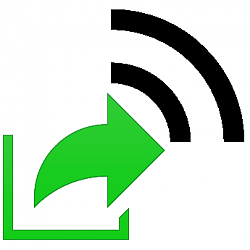
Change Default Downloads Folder for Nearby Sharing in Windows 10
How to Change Default Downloads Folder for Nearby Sharing in Windows 10Published by Shawn BrinkCategory: Network & Sharing
06 Sep 2020
Tutorial Categories


Related Discussions





