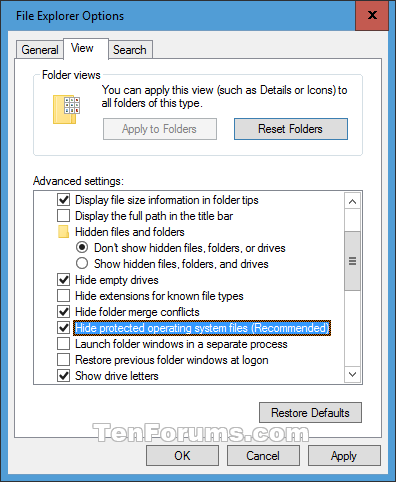How to Copy Startup Key of OS Drive Encrypted by BitLocker in Windows
Information
If you turn on BitLocker for an OS drive and choose to unlock the OS drive at startup with a USB flash drive, a startup key (encryption key) for this OS drive is saved to the USB flash drive.
If the USB flash drive with the startup key saved on it is not connected at startup, the user is prompted to insert the USB flash drive that holds the startup key and reboot the computer.
It is recommended to save a copy of the startup key to another USB flash drive to have as a backup.
You can save a copy of the PC's OS drive startup key on multiple USB flash drives.
You can save BitLocker startup keys for different computers OS drives on the same USB flash drive.
This tutorial will show you how to save a copy of the BitLocker startup key for an OS drive in Windows 7, Windows 8, and Windows 10.
You must be signed in as an administrator to copy the BitLocker startup key.
Note
For Windows 7, BitLocker Drive Encryption is only available in the Windows 7 Professional and Windows 7 Enterprise editions.
For Windows 8/8.1, BitLocker Drive Encryption is only available in the Windows 8 Pro and Windows 8 Enterprise editions.
For Windows 10, BitLocker Drive Encryption is only available in the Windows 10 Pro, Enterprise, and Education editions.
CONTENTS:
- Option One: Find BitLocker Startup Key File Name of OS Drive on a PC
- Option Two: Copy BitLocker Startup Key of OS Drive to USB Flash Drive in Control Panel
- Option Three: Copy BitLocker Startup Key of OS Drive to any Location in File Explorer
EXAMPLE: Startup key on USB flash drive
1. Open an elevated command prompt.
2. Type the command below in the elevated command prompt, and press Enter. (see screenshot below)

manage-bde -protectors -get <drive letter>:
Note
Substitute <drive letter> in the command above with the actual drive letter (ex: "C") of the OS drive you want to copy its startup key.
For example:manage-bde -protectors -get C:
3. Look for the External Key File Name (ex: "CFB586D0-6A39-422E-B232-1BE2EDDFA0D6.BEK") under the External Key section. This will be the file name of the startup key for the OS drive on this PC. You would look for this file name on the USB flash drive.
1. Open the Control Panel (icons view), and click/tap on the BitLocker Drive Encryption icon.
2. Click/tap on the Copy startup key link for the Operating system drive you want. (see screenshot below)
3. Connect the USB flash drive you want to save the startup key on, select the USB flash drive, and click/tap on Save. (see screenshot below)
4. You can now close the Control Panel if you like.
1. If needed, find the startup key file name (ex: "CFB586D0-6A39-422E-B232-1BE2EDDFA0D6.BEK") for the OS drive from Option One above to make sure you know the correct startup key to save a copy of.
2. In Folder Options, select (dot) Show hidden files, folders, and drives, and uncheck the Hide protected operating system files box, and click/tap on OK to be able to see the startup key on the USB flash drive. (see screenshot below)
3. Connect the USB flash drive that contains the startup key for the OS drive.
4. Open this USB flash drive in File Explorer.
5. You can now copy and paste the startup key file (ex: "CFB586D0-6A39-422E-B232-1BE2EDDFA0D6.BEK") to where you want to save it as a backup. (see screenshot below)
6. In Folder Options, select (dot) Don't show hidden files, folders, and drives, and check the Hide protected operating system files box, and click/tap on OK to be able to see the startup key on the USB flash drive. (see screenshot below)
That's it,
Shawn
Related Tutorials
- How to Turn On or Off BitLocker for Operating System Drive in Windows 10
- How to Backup BitLocker Recovery Key for Drive in Windows 10
- How to Find BitLocker Recovery Key in Windows 10
- How to Unlock an OS Drive Encrypted by BitLocker in Windows 10
- How to Use BitLocker Repair Tool to Recover Encrypted Drive in Windows
Copy Startup Key of OS Drive Encrypted by BitLocker in Windows

Copy Startup Key of OS Drive Encrypted by BitLocker in Windows
How to Copy Startup Key of OS Drive Encrypted by BitLocker in WindowsPublished by Shawn BrinkCategory: Security System
15 Apr 2019
Tutorial Categories


Related Discussions