New
#30
PowerShell Scripting - Update Windows 10 USB install media
-
-
-
New #32
-
New #33
-
New #34
-
New #35
You could install that image in audit mode. Then update to newest version. Here is a nice tutorial. Create Windows 10 ISO image from Existing Installation | Tutorials
-
New #36
Using this script to integrate INF drivers
Kari -
This is the section where you originally had the updates being integrated. As you said in the script, we were free to edit. This is where I edited it to integrate INF drivers for the chosen corresponding image :
#########################################################
# Inject drivers
#########################################################
$VMWare = "<folder path>"
$TR4 = "<folder path>"
dism /Image:Q:\Mount /Add-Driver /driver:$VMWare /recurse /forceunsigned
dism /Image:Q:\Mount /Add-Driver /driver:$TR4 /recurse /forceunsigned
Write-Host "Drivers injected"
dism /Image:Q:\Mount /Get-Drivers | Out-File C:\ImageDrivers.txt
Both lines do integrate drivers, although the 2nd for some reason, does produce errors (not sure why). I have all needed *.cat, *.sys, *.dll and *.inf in each folder. The Add-Windows Driver cmdlet for some reason errored out. I've uploaded the edited script. Also using the ForEach($File in $DriverFolder), produced an endless loop in the script. Here was the output when using ForEach($File in $DriverFolder): Any ideas on how to fix? Could it be the recurse option?
Deployment Image Servicing and Management tool
Version: 10.0.17763.1
Image Version: 10.0.18362.175
Searching for driver packages to install...
Found 3 driver package(s) to install.
Installing 1 of 3 - oem0.inf: The driver package was successfully installed.
Installing 2 of 3 - oem1.inf: The driver package was successfully installed.
Installing 3 of 3 - oem2.inf: The driver package was successfully installed.
The operation completed successfully.
Deployment Image Servicing and Management tool
Version: 10.0.17763.1
Image Version: 10.0.18362.175
Searching for driver packages to install...
Found 3 driver package(s) to install.
Installing 1 of 3 - oem0.inf: The driver package was successfully installed.
Installing 2 of 3 - oem1.inf: The driver package was successfully installed.
Installing 3 of 3 - oem2.inf: The driver package was successfully installed.
The operation completed successfully.
-
-
New #38
TestDrivers.rar
I attached the script, however, here is the whole thing:
Code:########################################################## # # USBUpdate.ps1 # # A PS Script to update Windows 10 install USB. # # You are free to edit & share this script as long as # source TenForums.com is mentioned. # # *** Twitter.com/TenForums *** Facebook.com/TenForums *** # # Script by Kari # - TenForums.com/members/kari.html # - Twitter.com/KariTheFinn # - YouTube.com/KariTheFinn # # 'Use-RunAs' function to check if script was launched # in normal user mode and elevating it if necessary by # Matt Painter (Microsoft TechNet Script Center) # https://gallery.technet.microsoft.com/scriptcenter/ # ########################################################## ########################################################## # Checking if PS is running elevated. If not, elevating it ########################################################## function Use-RunAs { # Check if script is running as Administrator and if not elevate it # Use Check Switch to check if admin param([Switch]$Check) $IsAdmin = ([Security.Principal.WindowsPrincipal] [Security.Principal.WindowsIdentity]::GetCurrent()` ).IsInRole([Security.Principal.WindowsBuiltInRole] "Administrator") if ($Check) { return $IsAdmin } if ($MyInvocation.ScriptName -ne "") { if (-not $IsAdmin) { try { $arg = "-file `"$($MyInvocation.ScriptName)`"" Start-Process "$psHome\powershell.exe" -Verb Runas -ArgumentList $arg -ErrorAction 'stop' } catch { Write-Warning "Error - Failed to restart script elevated" break } exit } } } Use-RunAs ########################################################## # Show short instructions to user ########################################################## cls Write-Host Write-Host ' This script will update Windows 10 install media with new drivers' Write-Host ' downloaded from http://www.catalog.update.microsoft.com' Write-Host Write-Host ' Please notice that the process will take quite some time, depending' Write-Host ' on amount and size of drivers being applied to Windows image. ' Write-Host Write-Host ' If you already have a bootable Windows 10 install media on USB ' Write-Host ' flash drive, plug it in now.' Write-Host Write-Host ' If you want to upgrade an ISO instead, mount (double click) a Windows' Write-Host ' ISO image and copy its content to a folder on local PC, for instance' Write-Host ' "D:\ISO_Files". Make sure the folder has no other content.' Write-Host Write-Host ' When ISO files have been copied to a hard disk folder, or USB drive' Write-Host ' has been plugged in, press Enter to start.' Write-Host Write-Host ' ' -ForegroundColor DarkBlue -BackgroundColor White Write-Host ' Notice that you cannot use this script to update an ESD based install' -ForegroundColor DarkBlue -BackgroundColor White Write-Host ' media like for instance ISO / USB made with Media Creation Tool. ' -ForegroundColor DarkBlue -BackgroundColor White Write-Host ' You must first convert "install.esd" file to "install.wim". See ' -ForegroundColor DarkBlue -BackgroundColor White Write-Host ' TenForums tutorial "Convert ESD to WIM":' -ForegroundColor DarkBlue -BackgroundColor White -NoNewline Write-Host ' http://w10g.eu/esd2wim ' -ForegroundColor DarkCyan -BackgroundColor White Write-Host ' ' -ForegroundColor DarkBlue -BackgroundColor White Write-Host Write-Host ' ' -NoNewline pause ########################################################## # Delete possible old log files from previous runs ########################################################## if (Test-Path C:\DriverSuccess.log) {Remove-Item C:\DriverSuccess.log} if (Test-Path C:\DriverFail.log) {Remove-Item C:\DriverFail.log} ########################################################## # Prompt user for path to install media (USB drive) or # folder where ISO content was copied to. # # Using 'while' loop to check that source given by user # contains a Windows image, if not user is asked to chek # path and try again ########################################################## $WimCount = 0 while ($WimCount -eq 0) { cls Write-Host Write-Host ' Enter source path. In case you are using a plugged in USB flash' Write-Host ' drive, simply enter its drive letter followed by : (colon).' Write-Host Write-Host ' If the source you are using is a Windows 10 ISO or DVD, enter.' Write-Host ' path to folder where you copied ISO / DVD content.' Write-Host Write-Host ' Notice please: If your source contains both 32 (x86) and 64 (x64)' Write-Host ' bit versions, add \x86 or \x64 to source depending on which' Write-Host ' bit version you want to update.' Write-Host Write-Host ' Examples:' Write-Host ' - A USB drive, enter its drive letter with colon (D: or F:)' Write-Host ' - A USB drive with both bit versions, enter D:\x86 or D:\x64' Write-Host ' - ISO files copied to folder, enter path (D:\ISO_Files)' Write-Host ' - Dual bit version ISO copied to folder, enter path with bit version' Write-Host ' (W:\MyISOFolder\x86 or W:\MyISOFolder\x64)' Write-Host $ISOFolder = Read-Host -Prompt ' Enter source, press Enter' $WimFolder = $ISOFolder if (Test-Path $WimFolder\Sources\install.wim) { $WimCount = 1 if (($WIMFolder -match "x86") -or ($WIMFolder -match "x64")) { $ISOFolder = $ISOFolder -replace "....$" } } elseif (Test-Path $WimFolder) { $WimCount = 0 cls Write-Host Write-Host ' No Windows image (install.wim file) found' Write-Host ' Please check path and try again.' Write-Host Pause } else { $FileCount = 0 cls Write-Host Write-Host ' Path'$ISOFolder 'does not exist.' Write-Host Write-Host ' ' -NoNewline Pause } } $WimFile = Join-Path $WimFolder '\Sources\install.wim' ########################################################## # List Windows editions on image, prompt user for # edition to be updated ########################################################## cls Get-WindowsImage -ImagePath $WimFile | Format-Table ImageIndex, ImageName Write-Host Write-Host ' The install.wim file contains above listed Windows editions.' Write-Host ' Which edition should be updated?' Write-Host Write-Host ' Enter the ImageIndex number of correct edition and press Enter.' Write-Host ' If this is a single edition Windows image, enter 1.' Write-Host $Index = Read-Host -Prompt ' Select edition' ########################################################## # Prompt user for folder containing downloaded WU files # (*.cab and / or *.msu). Again, a 'while' loop is used to # check folder contains Windows Update files, if not user # is asked to check path and try again ########################################################## $FileCount = 0 while ($FileCount -eq 0) { cls Write-Host Write-Host ' Enter path to folder containing driver' Write-Host ' *.inf files.' Write-Host Write-Host ' Be sure to enter correct path / folder!' Write-Host $DriverFolder = Read-Host -Prompt ' Path to folder containing driver files' if (Test-Path $DriverFolder) { $FileCount = (Get-ChildItem $DriverFolder\* -Include *.inf).Count if ($FileCount -eq 0) { Write-Host Write-Host ' No driver files found in given folder.' Write-Host ' Check the path and try again.' Write-Host Write-Host ' ' -NoNewline pause } } else { $FileCount = 0 cls Write-Host Write-Host ' Path'$DriverFolder 'does not exist.' Write-Host Write-Host ' ' -NoNewline Pause } } ########################################################## # Ask user which drive should be used for temporary # working folder 'Mount'. If 'Mount' exists on selected # drive, delete and recreate it. ########################################################## cls Write-Host [System.IO.DriveInfo]::GetDrives() | Where-Object {$_.DriveType -eq 'Fixed'} | Format-Table @{n='Drive ID';e={($_.Name)}}, @{n='Label';e={($_.VolumeLabel)}}, @{n='Free (GB)';e={[int]($_.AvailableFreeSpace/1GB)}} Write-Host Write-Host ' Above is a list of all hard disk partitions showing available' Write-Host ' free space on each of them. Select a partition for temporary' Write-Host ' folder to mount Windows image. Selected partition must have at' Write-Host ' least 15 GB available free space. Folder will be removed when' Write-Host ' image has been updated.' Write-Host $Drive = Read-Host -Prompt ' Enter drive letter and press Enter' $Mount = $Drive.SubString(0,1) + ':\Mount' if (Test-Path $Mount) {Remove-Item $Mount} $Mount = New-Item -ItemType Directory -Path $Mount ########################################################## # Mount Windows image in temporary mount folder. # # Adding eight empty lines to $EmptySpace variable to be # used as placeholder to push output below PowerShell # progressbar which is shown on top. Five empty lines would # be enough for PowerShell ISE but standard PowerShell will # need eight lines, otherwise output remains hidden ########################################################## cls $EmptySpace = @" "@ Write-Host $EmptySpace Write-Host ' Mounting Windows image. This will take a few minutes.' Mount-WindowsImage -ImagePath $WimFolder\Sources\install.wim -Index $Index -Path $Mount | Out-Null Write-Host Write-Host ' Image mounted, applying drivers.' Write-Host ######################################################### # Inject drivers ######################################################### $VMWare = "<folder>" $TR4 = "<folder>" dism /Image:Q:\Mount /Add-Driver /driver:$VMWare /recurse /forceunsigned dism /Image:Q:\Mount /Add-Driver /driver:$TR4 /recurse /forceunsigned Write-Host "Drivers injected" dism /Image:Q:\Mount /Get-Drivers | Out-File C:\ImageDrivers.txt ########################################################## # Dismount Windows image saving updated install.wim. Using # $EmptySpace variable again to push output from under # PowerShell progressbar to visible area under it ########################################################## cls Write-Host $EmptySpace Write-Host ' Dismounting Windows image, saving updated install.wim.' Write-Host ' This will take a minute or two.' Dismount-WindowsImage -Path $Mount -Save | Out-Null cls
Last edited by Brink; 08 Jul 2019 at 13:11. Reason: code box
-
-
New #39
Fixing one obvious syntax error and one peculiarity in your script, it worked perfectly. In screenshot I am injecting my laptop's OEM drivers to mounted offline image:
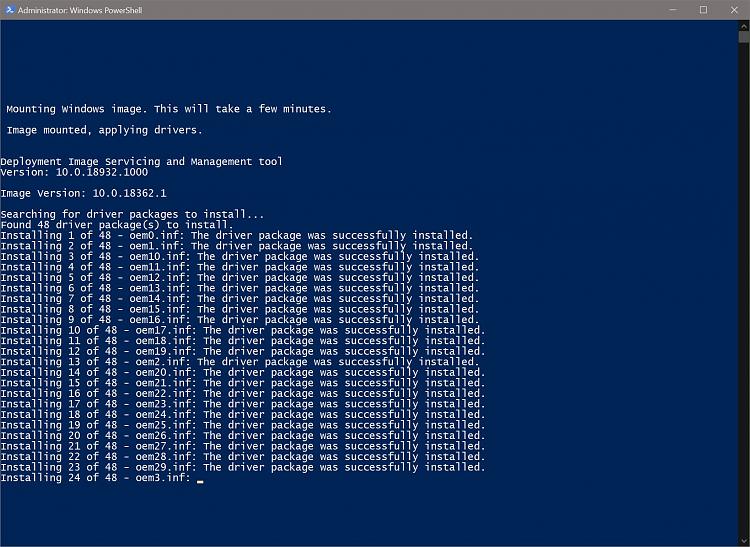
The syntax error:

Highlighted part corrected:
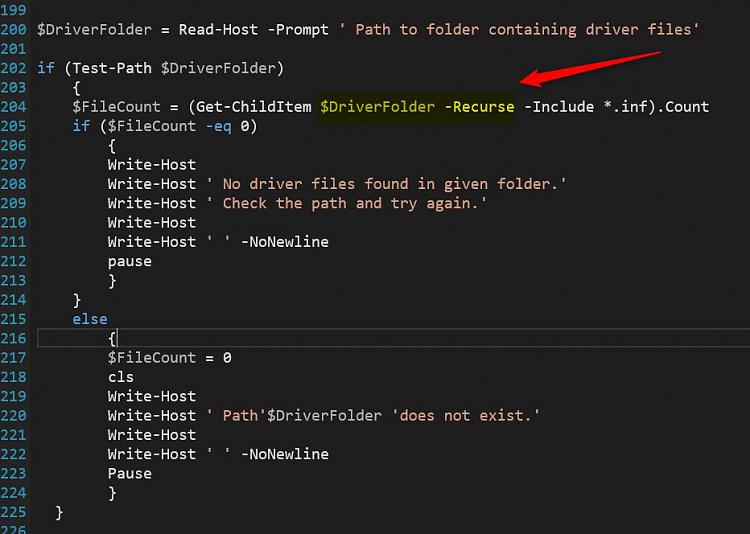
And the peculiarity:
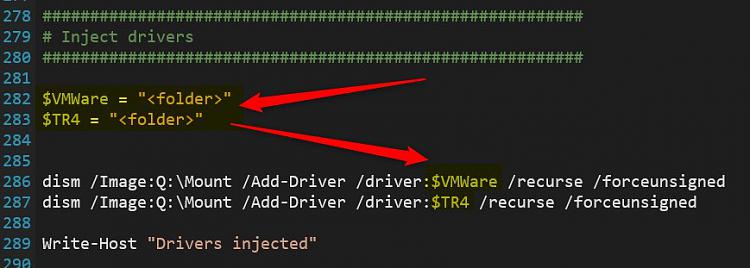
No reason to use another variable when you have already read path to folder containing drivers to variable $DriverFolder:
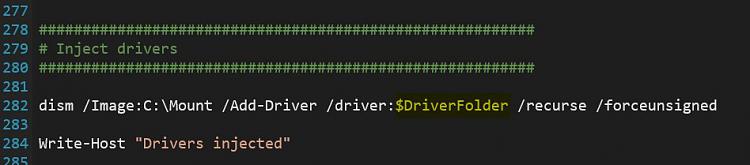
Kari
Tutorial Categories


Related Discussions


 Quote
Quote