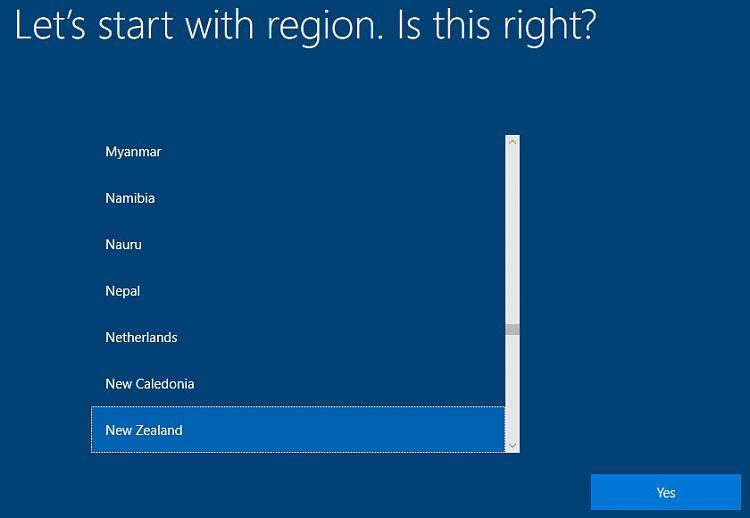New
#790
@hsehestedt - yup, I can manually select my country. @johngalt - it doesn't automatically failback per se; I presume when you say failback you're asking if the install continues without stopping? the answer is no, I get the Windows Setup - Time and Currency screen each time.
I've committed the changes and confirmed they're part of the ISO by mounting it and checking the autounattend.xml via notepad before I attach it to my reference VM. It's definitely correct.
Note: If I reverse the Input/Language order (i.e. choose 0409:00000409/en-US, and use a fallback of en-NZ) I still get the same issue.
If I use Kari's autounattend.xml the same thing happens.
Maybe I will start from scratch again, at this juncture I can only presume the ISO is somehow the cause/problem; I used MediaCreationTool21H1 to create the ISO. Is there any reason why 21H1 would have a hiccup on the first screen of the Windows Setup?
I was so happy when I found this thread, I spent a whole week trying to do this myself and I couldn't get my head around the partition stuff, so was happy when I went through the tutorial and both the autounattend.xml and unattend.xml played nicely, EXCEPT for the first Windows Setup Input/Language (Time and Currency screen) prompt.
I'm going to blow everything away and start from scratch and see how I get on. If anyone here has any ideas or thoughts of what to try please let me know.


 Quote
Quote .
.